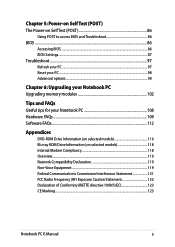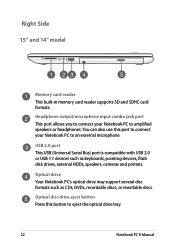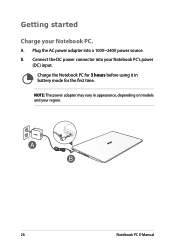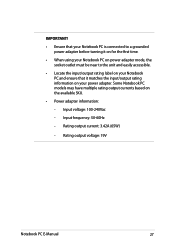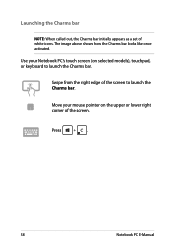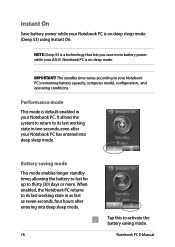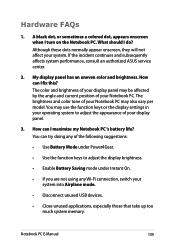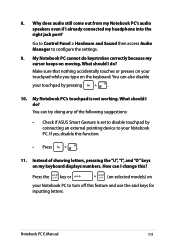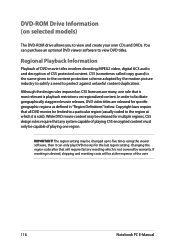Asus S551LB Support Question
Find answers below for this question about Asus S551LB.Need a Asus S551LB manual? We have 1 online manual for this item!
Question posted by motaztakruri on August 26th, 2014
I Cannot Use Numeric Keypad On Model S551
Current Answers
Answer #2: Posted by DJP on January 27th, 2016 1:53 PM
The numlock key is numbered 00-47 (Home). Change it to 00-45, which is numlock. It works, but you lose the Home function above the keypad. If you want to keep that Home key, you may have another key to assign a Numlock My KB had 2 keys to the left of the Z, and I kept hitting the first one when I wanted the left shift key, so I reprogrammed that one, which meant I had 2 small size left shift keys I programmed the far left one, which is right under the CapsLock, to be the Numlock key, Very handy. I have long used Smartkeys to switch CapsLock and Tab to avoid accidental caps and to make Tab easier to reach. .
Related Asus S551LB Manual Pages
Similar Questions
does not work. Model: ASUS71S (64 bits); OS Windows 8.1; 3 GB Memory: 250 GB HD.
Can you tell me what screens are compatible with the x44h-bbr7 model. My laptop screen broke and i n...
i would like to know how i can access @ on the number keys on a asus F75V lap top