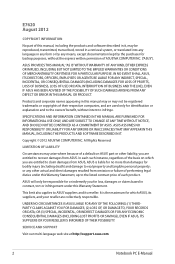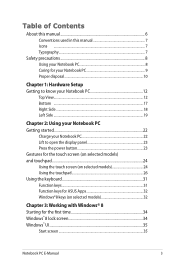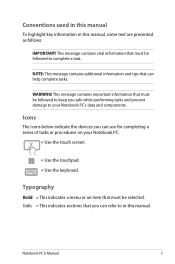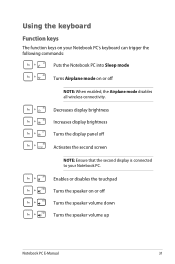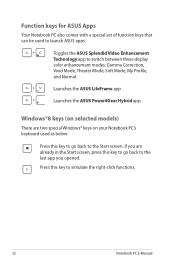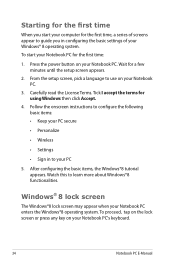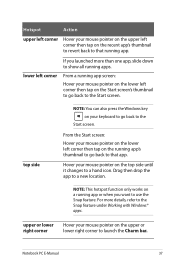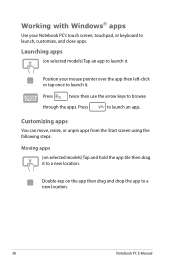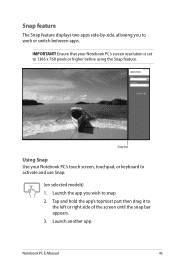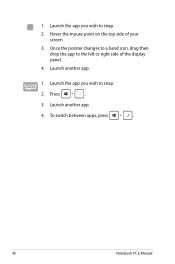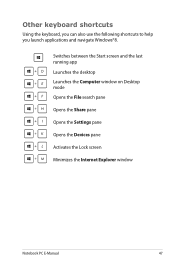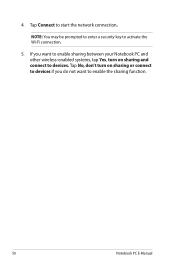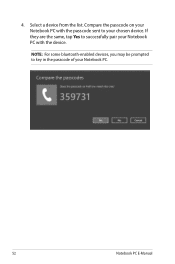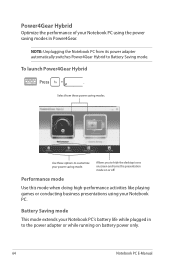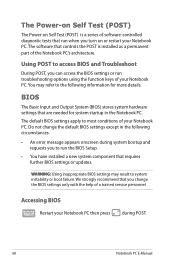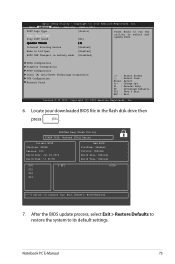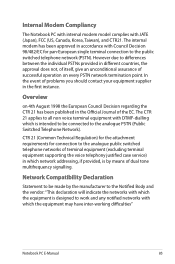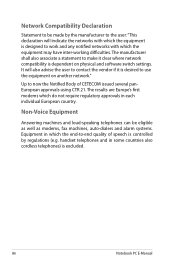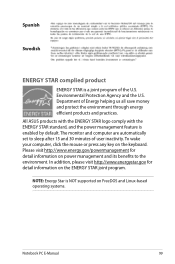Asus S200E Support Question
Find answers below for this question about Asus S200E.Need a Asus S200E manual? We have 1 online manual for this item!
Question posted by susancam on September 14th, 2015
How Do I Manually Switch On Wifi, F2 Key And What Else, Please?
The person who posted this question about this Asus product did not include a detailed explanation. Please use the "Request More Information" button to the right if more details would help you to answer this question.
Current Answers
Related Asus S200E Manual Pages
Similar Questions
Finding The Model # On My Asus Tablet
Pls tell me how to find the model # on my ASUS tablet. I haven't used the tablet for a while and I n...
Pls tell me how to find the model # on my ASUS tablet. I haven't used the tablet for a while and I n...
(Posted by susanbweston 8 years ago)
How Do I To Switch Between Vivid Mode, Theater Mode, Soft Mode,etc? How Can I Ch
(Posted by markhunter426 9 years ago)
How Do I Turn On My Wifi Capability
how to turn on my wifi capability
how to turn on my wifi capability
(Posted by flackjustin99 9 years ago)
Please Can You Email Me The Repair Manual For The Asus M51vr Laptop.
(Posted by nagara01 11 years ago)