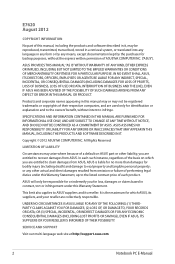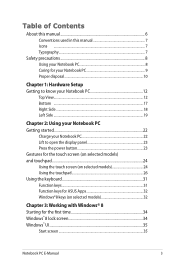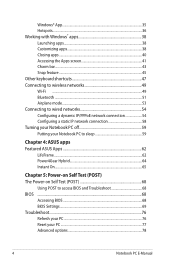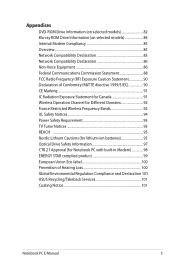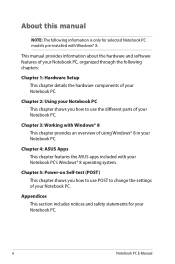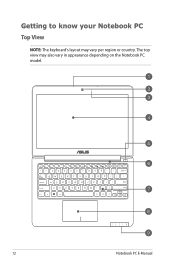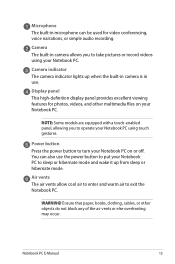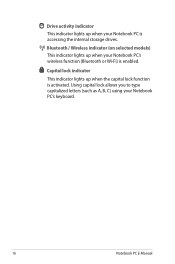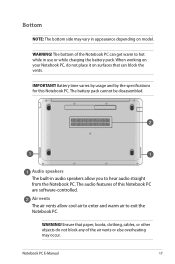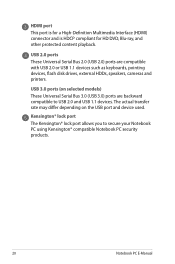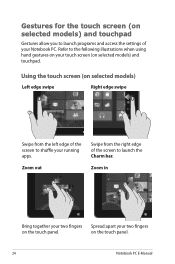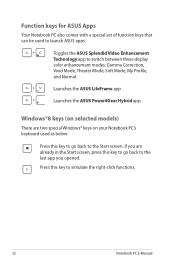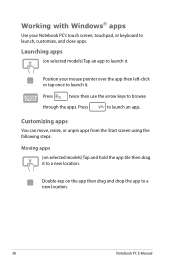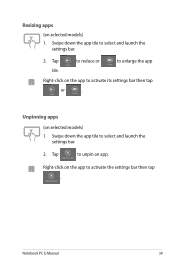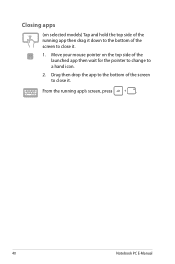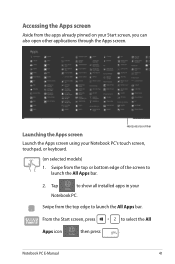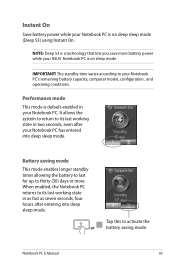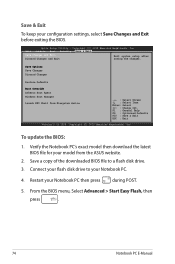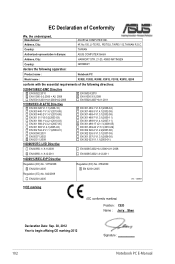Asus S200E Support Question
Find answers below for this question about Asus S200E.Need a Asus S200E manual? We have 1 online manual for this item!
Question posted by susanbweston on August 24th, 2015
Finding The Model # On My Asus Tablet
Pls tell me how to find the model # on my ASUS tablet. I haven't used the tablet for a while and I need to access the user's manual -- but I can't identify my tablet!
Current Answers
Related Asus S200E Manual Pages
Similar Questions
Can You Purchase A Book Manual From Asus For E410ma-bv1247ws Laptop
(Posted by hughmcginlay 1 year ago)
Facebook Page Too Big On My Asus Laptop Screen Pls Tell Me How To Fix It
facebook page too big on my asus laptop screen pls tell me how to fix it
facebook page too big on my asus laptop screen pls tell me how to fix it
(Posted by philip212 7 years ago)
What Model
i am using asus notebook series but don't know what model it is...how to find out.tq
i am using asus notebook series but don't know what model it is...how to find out.tq
(Posted by azlinajamal1973 9 years ago)
Asus Laptop X502c
I have a new touchscreen laptop which i am struggling with and need an idiots guide manual, can you ...
I have a new touchscreen laptop which i am struggling with and need an idiots guide manual, can you ...
(Posted by vivientanner 10 years ago)
Replacement Screen
how can i purchase a replacement screen for an a53e?
how can i purchase a replacement screen for an a53e?
(Posted by thecharismatic 11 years ago)