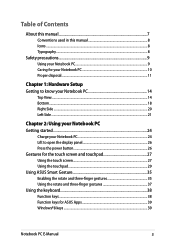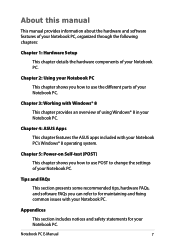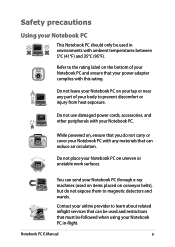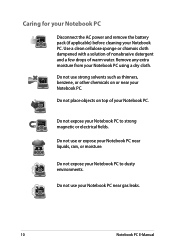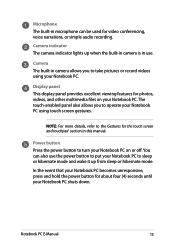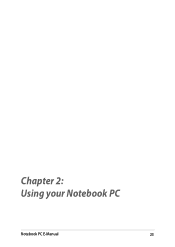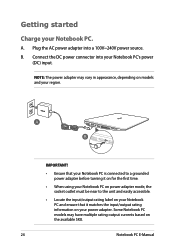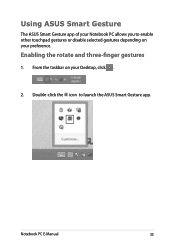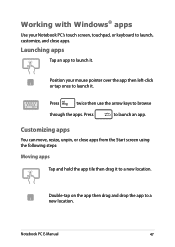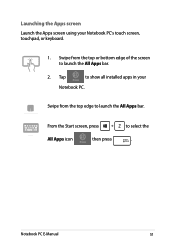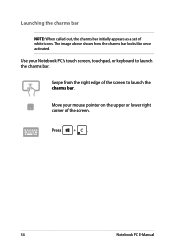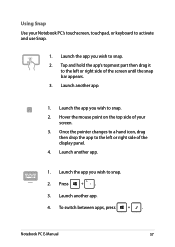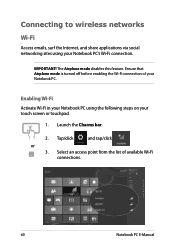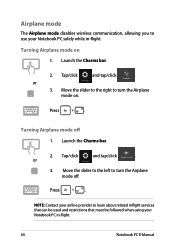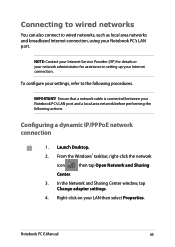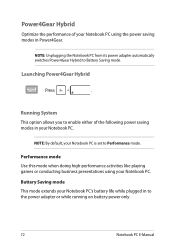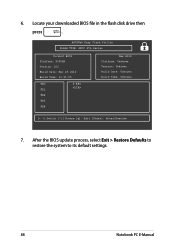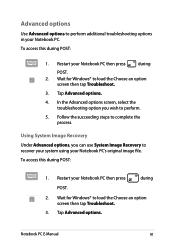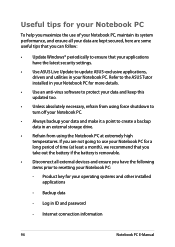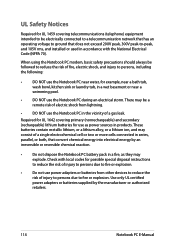Asus X102BA Support Question
Find answers below for this question about Asus X102BA.Need a Asus X102BA manual? We have 1 online manual for this item!
Question posted by azlinajamal1973 on October 31st, 2014
What Model
i am using asus notebook series but don't know what model it is...how to find out.tq
Current Answers
Answer #1: Posted by TommyKervz on October 31st, 2014 2:06 AM
See how to find model number for your notebook below
Related Asus X102BA Manual Pages
Similar Questions
?what Is The Difference Between Asus Laptop Model U43f-bba6 And U43f-bba7?
What is the difference between ASUS laptop model U43F-BBA6 and U43F-BBA7? Do they use the same batte...
What is the difference between ASUS laptop model U43F-BBA6 and U43F-BBA7? Do they use the same batte...
(Posted by dumao2000 8 years ago)
What Is The Difference Between Asus Laptop Model U43f-bba6 And U43f-bba7?
What is the difference between ASUS laptop model U43F-BBA6 and U43F-BBA7? Do they use the same batte...
What is the difference between ASUS laptop model U43F-BBA6 and U43F-BBA7? Do they use the same batte...
(Posted by dumao2000 8 years ago)
Asus Z53e Ram Upgrade
Even though i have tried to find the info in the official support website of ASUS I have not yet bee...
Even though i have tried to find the info in the official support website of ASUS I have not yet bee...
(Posted by gkoura 10 years ago)
Is There A Difference Between An Asus X54c And A K54c?
I just bought an X54C but the system information on the laptop says it's a K54C, does anyone know a ...
I just bought an X54C but the system information on the laptop says it's a K54C, does anyone know a ...
(Posted by timmcm 11 years ago)
Are There Any Replaceable Or Upgradable Parts For This Model Of Laptop By Asus?
(Posted by StreetFighterGuile 11 years ago)