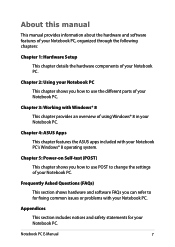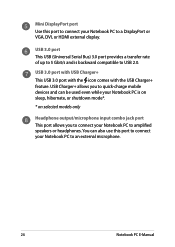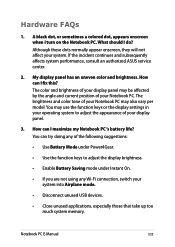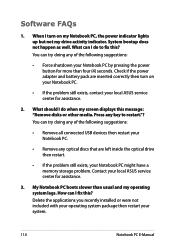Asus Q550LF Support Question
Find answers below for this question about Asus Q550LF.Need a Asus Q550LF manual? We have 1 online manual for this item!
Question posted by kpassehl on February 1st, 2014
How To Adjust Display Settings
Current Answers
Answer #1: Posted by cooltechagent on February 2nd, 2014 12:14 AM
Open Power Options by clicking the Start button , clicking Control Panel, clicking System and Security, and then clicking Power Options.
Move the slider next to Screen brightness at the bottom of the screen. The brightness changes automatically.
Thanks,
CoolAgent
Related Asus Q550LF Manual Pages
Similar Questions
My Laptop fell down and the center hinge cover broke ! this is the lid cover between the top and bot...
Download speeds are < 1 Mb/s on wired network. My old laptop download speeds are about 10x faster...
Windows 8 sucks, and I think most of the problems I've had with this computer have to do with Window...