Asus Q500A Support Question
Find answers below for this question about Asus Q500A.Need a Asus Q500A manual? We have 2 online manuals for this item!
Question posted by firefightromantic on November 3rd, 2013
How Do I Enable Hotkeys On Asus Q500a?
I know I can use the 'fn' key for hotkeys, but is there any ways to turn and leave them on?
Current Answers
There are currently no answers that have been posted for this question.
Be the first to post an answer! Remember that you can earn up to 1,100 points for every answer you submit. The better the quality of your answer, the better chance it has to be accepted.
Be the first to post an answer! Remember that you can earn up to 1,100 points for every answer you submit. The better the quality of your answer, the better chance it has to be accepted.
Related Asus Q500A Manual Pages
User Guide for English Edition - Page 2


... LIABLE FOR ANY INDIRECT, SPECIAL, INCIDENTAL, OR CONSEQUENTIAL DAMAGES (INCLUDING DAMAGES FOR LOSS OF PROFITS, LOSS OF BUSINESS, LOSS OF USE OR DATA, INTERRUPTION OF BUSINESS AND THE LIKE), EVEN IF ASUS HAS BEEN ADVISED OF THE POSSIBILITY OF SUCH DAMAGES ARISING FROM ANY DEFECT OR ERROR IN THIS MANUAL OR PRODUCT...
User Guide for English Edition - Page 3


...failure of performing legal duties under this Warranty Statement, up to recover damages from ASUS.
UNDER NO CIRCUMSTANCES IS ASUS LIABLE FOR ANY OF THE FOLLOWING: (1) THIRD-PARTY CLAIMS AGAINST YOU FOR ... FOR ANY ECONOMIC CONSEQUENTIAL DAMAGES (INCLUDING LOST PROFITS OR SAVINGS), EVEN IF ASUS, ITS SUPPLIERS OR YOUR RESELLER IS INFORMED OF THEIR POSSIBILITY. Limitation of Liability
Circumstances may ...
User Guide for English Edition - Page 4


...this user guide 5 Icons ...5 Messages...5 Typography...5
Before upgrading to Windows® 8 6 Using Windows® 8 for the first time 7 Starting up Windows® 8 8 Windows®...Snap feature...17 Wi-Fi connection 18 Disabling Airplane mode 18 Enabling Wi-Fi 18 Function keys...20 Function keys for ASUS Apps 21 Featured ASUS Apps 22 LifeFrame...22 Power4Gear Hybrid 24 USB Charger 26 ...
User Guide for English Edition - Page 5


Messages
To highlight key information in this user guide
This user guide provides an overview ... must be used as follows:
IMPORTANT! Italic = This indicates the keys you will find certain icons, messages, and typography used for completing a series of using Windows® 8 plus the exclusive ASUS software applications included with your Notebook PC.
= Use the touchpad.
= Use the keyboard...
User Guide for English Edition - Page 7


... be prompted to a series of these sign in Step 4. If you do so, you can enable both of steps where you can customize your account settings and set user preferences for your Microsoft account and Using a local account. Using Windows® 8 for the first time
After completing the installation process, Windows® 8 directs...
User Guide for English Edition - Page 13


... screen Right-click on your Start screen, you can also open other applications like the exclusive ASUS Software apps bundled with your Notebook PC through the All Apps screen.
From the Start screen, press Windows key + Z. The All Apps icon is automatically selected so just press enter. Accessing All Apps
Aside from...
User Guide for English Edition - Page 18


... turned off .
appears instead
18
e7495_Win8_User_Guide.indd 18
8/13/12 2:48:04 PM Press fn + f2. IMPORTANT! Launch the Charm bar.
2. Wi-Fi connection
Access emails, surf the Internet, and share applications via social networking sites using your Notebook PC using the following steps: 1. Disabling Airplane mode
Use your Notebook PC's touchpad or keyboard to enable...
User Guide for English Edition - Page 20


Function keys
The function keys on your Notebook PC.
fn + f9 launches the Touchpad app for Notebook PC models with a keyboard backlight
fn + f5 decreases display brightness fn + f6 increases display brightness
fn + f7 turns the display panel off fn + f8 activates the second screen
NOTE: Ensure that the second screen is connected to enable or disable
fn + f10 turns the speaker...
User Guide for English Edition - Page 21


... launch ASUS apps. Function keys for more details)
fn + spacebar launches the ASUS Power4Gear Hybrid app (see page 22 for more details)
e7495_Win8_User_Guide.indd 21
21
8/13/12 2:48:09 PM
launches the ASUS LifeFrame app (see page 24 for ASUS Apps
Your Notebook PC also comes with a special set of function keys that can be used to...
User Guide for English Edition - Page 22


NOTE: Some Notebook PC models might require you to enable the camera before using this app. To launch LifeFrame
Press fn + V
Archive toolbar
Action button Modes Capture
Function settings
Face Tracker Zoom in/out
Review bar
22
e7495_Win8_User_Guide.indd 22
8/13/12 2:48:09 PM Featured ASUS Apps LifeFrame
Enhance your webcam as a security monitoring...
User Guide for English Edition - Page 24


NOTE: Unplugging the Notebook PC from these power plan modes. To launch Power4Gear Hybrid Press fn + spacebar
Select from its power adapter automatically switches Power4Gear Hybrid to enable/disable the desktop icons and the presentation mode.
24
e7495_Win8_User_Guide.indd 24
8/13/12 2:48:11 PM
Settings
Allows you to Battery Saving mode.
Power4Gear...
User Guide for English Edition - Page 26


...is on sleep, hibernate, or shutdown mode.
1. Using the USB Charger+ Settings The USB Charger+ Settings lets you set the charge limit when your ASUS Notebook PC is running on the desktop tray, then... click Settings.
2. WARNING: If your USB 3.0 charge port with the icon.
Tick Enable USB Charger+ in your connected...
User Guide for English Edition - Page 27


You can deselect these charging options: Enable quick charge when the system is running or Enable quick charge when the system is in sleep/hibernate/shutdown mode. Move the percentage slider to the left or to the right to save the ...
User Guide for English Edition - Page 28


... operating conditions. IMPORTANT! The standby time varies according to your Notebook PC. Instant On
Save battery power while your ASUS Notebook PC is on deep sleep mode (Deep S3) using Instant On.
When enabled, the Notebook PC returns to thirty (30) days or more battery power while your Notebook PC is on sleep...
User Guide for English Edition - Page 29


...Back up all your Notebook PC to its original factory settings can be done using the Remove everything and reinstall
Windows option.
Scroll down to complete.
1.
NOTE... reinstall option in PC Settings. Launch the Charm bar. 2. Follow the onscreen instructions to enable this option:
IMPORTANT! Refer to the steps below to complete the reinstallation and reset process. Remove everything ...
User Manual - Page 4
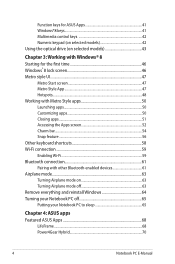
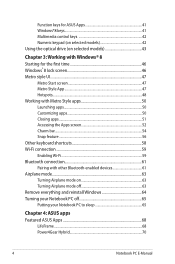
Function keys for ASUS Apps 41 Windows®8 keys 41 Multimedia control keys 42 Numeric keypad (on selected models 42 Using the optical drive (on ...enabled devices 61 Airplane mode 63 Turning Airplane mode on 63 Turning Airplane mode off 63 Remove everything and reinstall Windows 64 Turning your Notebook PC off 65 Putting your Notebook PC to sleep 65
Chapter 4: ASUS apps Featured ASUS...
User Manual - Page 34
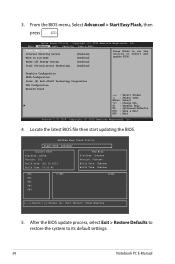
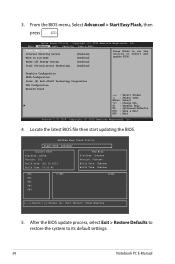
... Boot Security Save & Exit
Start Easy Flash Internal Pointing Device Wake on Lid Open
[Enabled] [Enabled]
Press Enter to run the utility to its default settings.
34
Notebook PC E-Manual
ASUSTek ...Easy Flash Utility
FLASH TYPE: W25Q64BV
Current BIOS Platform: Q500A Version: 202 Build Date: Jul 16 2012 Build Time: 14:53:46
New BIOS Platform:...
User Manual - Page 71
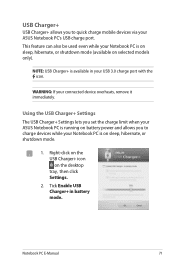
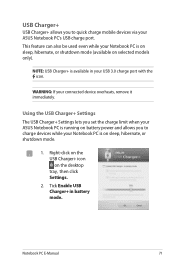
... your connected device overheats, remove it immediately. Using the USB Charger+ Settings The USB Charger+ Settings lets you set the charge limit when your ASUS Notebook PC is running on battery power and allows... E-Manual
71 WARNING: If your Notebook PC is available in battery mode. Tick Enable USB Charger+ in your USB 3.0 charge port with the icon.
USB Charger+
USB Charger+ allows ...
User Manual - Page 73
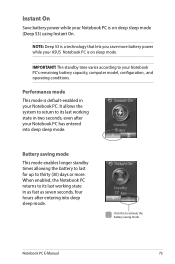
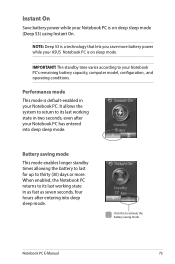
...Notebook PC's remaining battery capacity, computer model, configuration, and operating conditions. When enabled, the Notebook PC returns to its last working state in two seconds, even ... PC. Click this to thirty (30) days or more battery power while your ASUS Notebook PC is on deep sleep mode (Deep S3) using Instant On.
The standby time varies according to its last working state in as ...
User Manual - Page 103
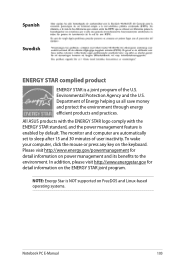
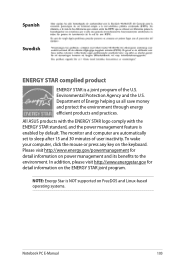
All ASUS products with the ENERGY STAR logo comply with the ENERGY STAR standard, and the power ...save money and protect the environment through energy efficient products and practices. Spanish
Swedish
ENERGY STAR complied product
ENERGY STAR is enabled by default. NOTE: Energy Star is NOT supported on the keyboard. Environmental Protection Agency and the U.S. Department of user...
Similar Questions
I Cant Connect The Wifi Using Fn F2
hi, as i said the fn+f2 key ddnt work, but it works fine for the others. accept the wifi. can you je...
hi, as i said the fn+f2 key ddnt work, but it works fine for the others. accept the wifi. can you je...
(Posted by jeffrygabriell 10 years ago)
How Many And Where Are The Usb Ports On The Asus Q500a?
Cannot find it/them.
Cannot find it/them.
(Posted by robtcrogers 11 years ago)
Is There A Printed Owners Manual For An Asus Q500a-bsi5no4?
(Posted by njjarvly 11 years ago)

