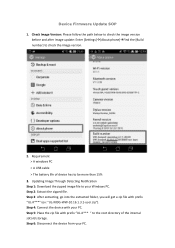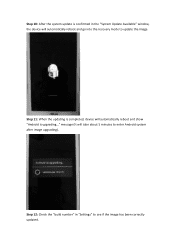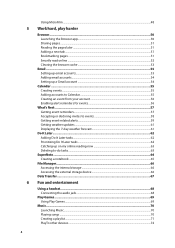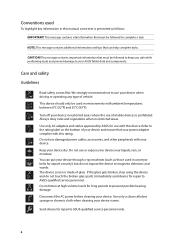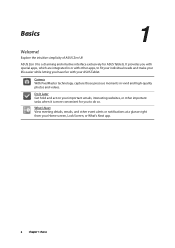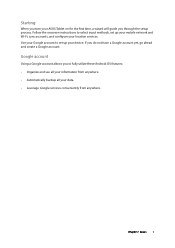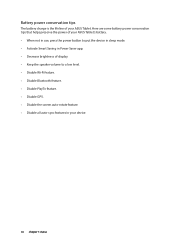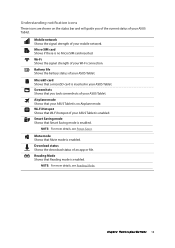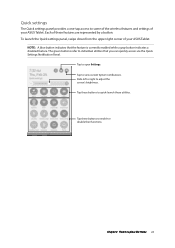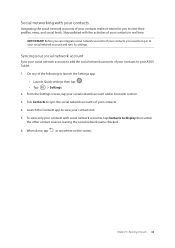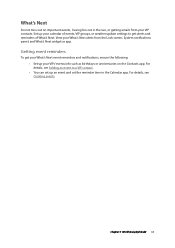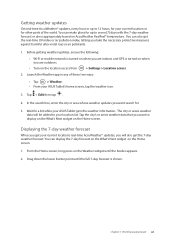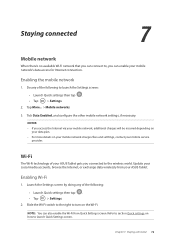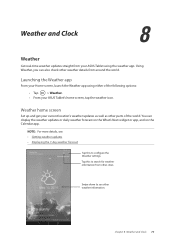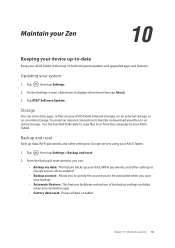Asus MeMO Pad 7 LTE ME375CL Support Question
Find answers below for this question about Asus MeMO Pad 7 LTE ME375CL.Need a Asus MeMO Pad 7 LTE ME375CL manual? We have 2 online manuals for this item!
Question posted by Anajeros13 on April 3rd, 2021
Firmware Update
Requests for more information
I clicked the link and it's a camera btw I have Asus memo pad 7 LTE k00x tablet not a camera.....
Current Answers
Answer #1: Posted by hzplj9 on April 5th, 2021 12:35 PM
https://firmwarefile.com/asus-memo-pad-7-me176c
This is a link to the user guide:
https://www.manualslib.com/manual/935288/Asus-Memo-Pad-7-Lte.html
Check that the file is valid for your device before running.
Hope that helps.
Answer #2: Posted by Technoprince123 on April 3rd, 2021 6:13 AM
Please response if this answer is acceptable and solw your problem thanks
Related Asus MeMO Pad 7 LTE ME375CL Manual Pages
Similar Questions
I've always had a network connection on my ASUS tablet, but now it appears to have disappeared. I ...