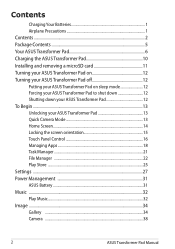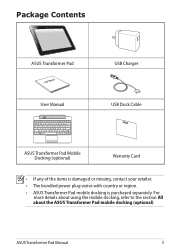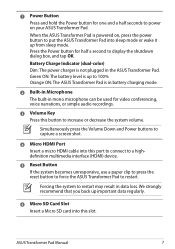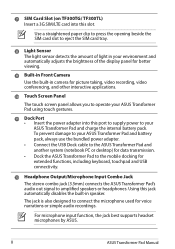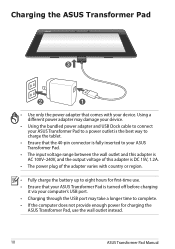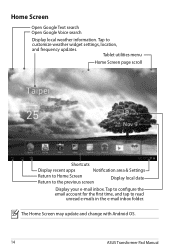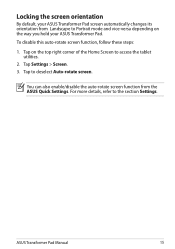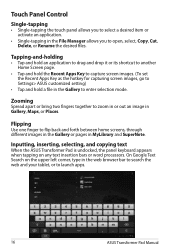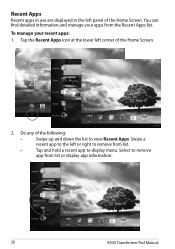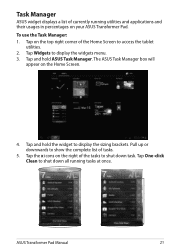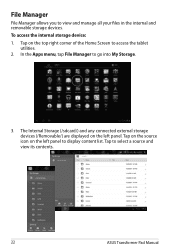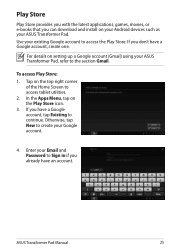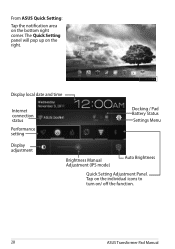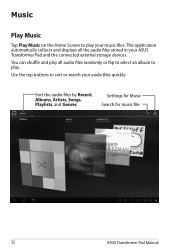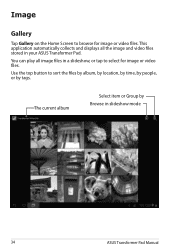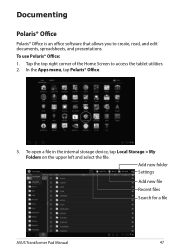Asus TF300T-B1-BL Support Question
Find answers below for this question about Asus TF300T-B1-BL.Need a Asus TF300T-B1-BL manual? We have 2 online manuals for this item!
Question posted by jkropps on May 7th, 2013
Have Asus Memo Pad Smart. Can't Connect To Home Wifi.
The person who posted this question about this Asus product did not include a detailed explanation. Please use the "Request More Information" button to the right if more details would help you to answer this question.
Current Answers
Related Asus TF300T-B1-BL Manual Pages
Similar Questions
Firmware Update
How do I update the firmware on my Asus MeMO pad 7 lte k00x please help solve my problem so I can up...
How do I update the firmware on my Asus MeMO pad 7 lte k00x please help solve my problem so I can up...
(Posted by Anajeros13 3 years ago)
How Do I Know If My Docking Station Is Charging Asus Transformer Tf101
(Posted by ademeli 10 years ago)
Network Connection
I've always had a network connection on my ASUS tablet, but now it appears to have disappeared. I ...
I've always had a network connection on my ASUS tablet, but now it appears to have disappeared. I ...
(Posted by jhillbrown 11 years ago)
Internet Connectivity
What is the difference between "wifi" and "wifi hotspot" in terms of connectivity? Asus lists this m...
What is the difference between "wifi" and "wifi hotspot" in terms of connectivity? Asus lists this m...
(Posted by divv 11 years ago)
Need To Buy A New Charger For My Asus Transformer Eepad Immediately In Manhattan
(Posted by kiraw1 11 years ago)