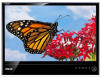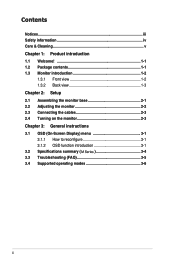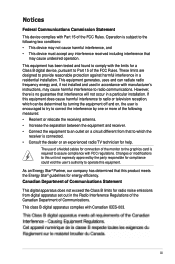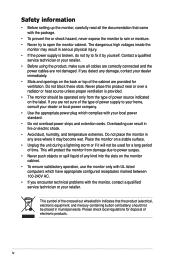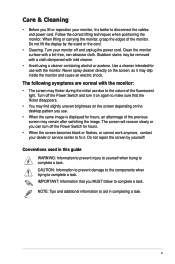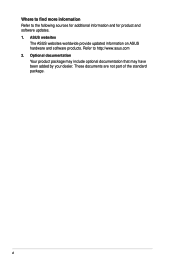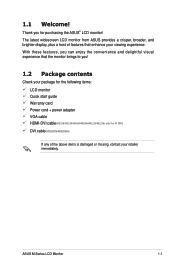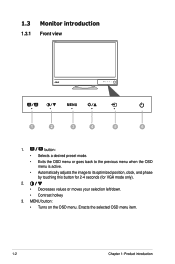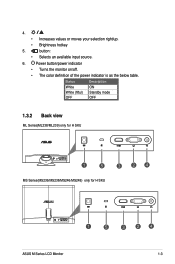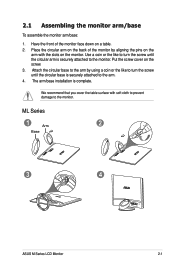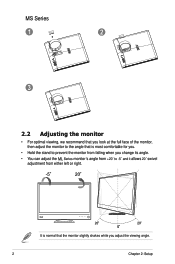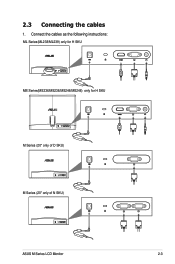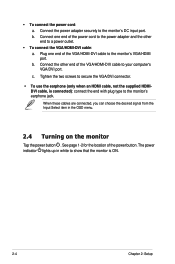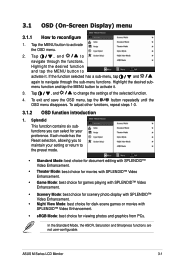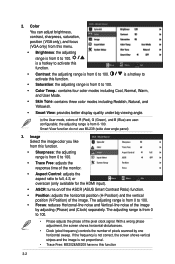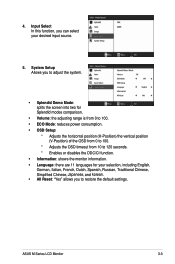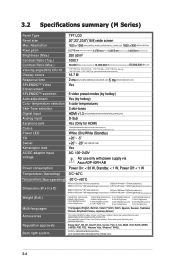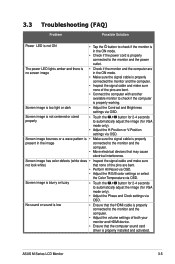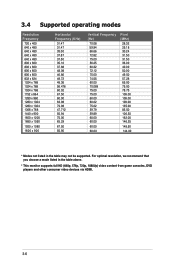Asus MS236H Support Question
Find answers below for this question about Asus MS236H.Need a Asus MS236H manual? We have 1 online manual for this item!
Question posted by tameroci on February 28th, 2014
Desk Mount Asus 236h
I need to desk mount my monitor model: ASUS MS236H on my desk. how to do that please?
Current Answers
Answer #2: Posted by tameroci on February 28th, 2014 9:07 PM
what about this item? it might help without any modification. what do u think?
http://www.thehumansolution.com/esi-encloze-non-vesa-conversion-kit.html
Supporting Image
You can click the image below to enlargeRelated Asus MS236H Manual Pages
Similar Questions
Screws For Mount Stand
I've lost the screws to the mount stand. Could you tell me the size of the 4 screws that attach the ...
I've lost the screws to the mount stand. Could you tell me the size of the 4 screws that attach the ...
(Posted by ronb505 9 years ago)
What Is The Connection Needed Between Monitor To Computer?
(Posted by Donald2Gray 9 years ago)
Asus Monitor Model Vk278q How Do I Adjust The Tilt Of Monitor Base
(Posted by gpa121848 10 years ago)
How To Mount Monitor To Wall
how would i mount the asus lcd monitor vh242 widescreen to wall? also how do i connect a logiteck 5....
how would i mount the asus lcd monitor vh242 widescreen to wall? also how do i connect a logiteck 5....
(Posted by cwabron59 10 years ago)