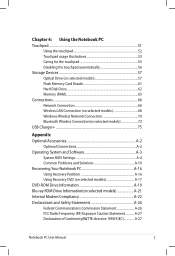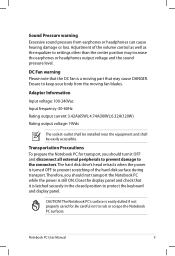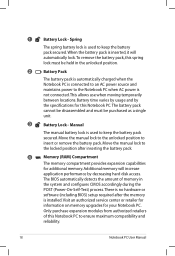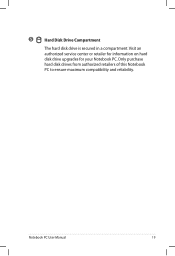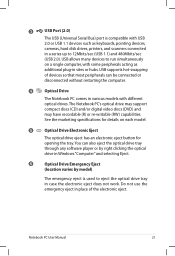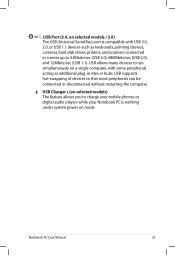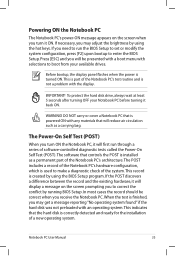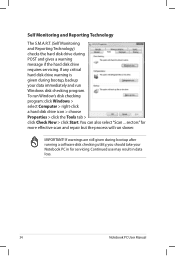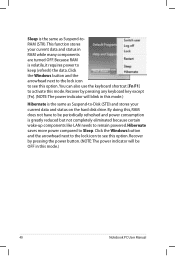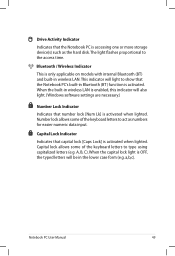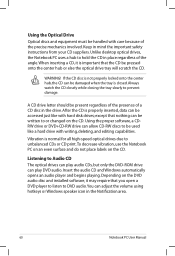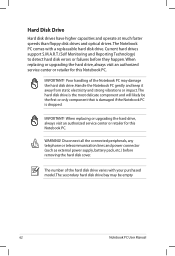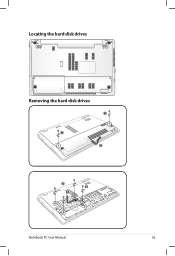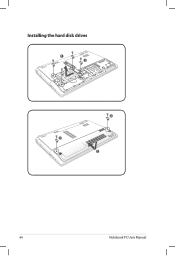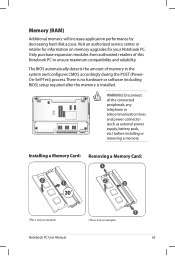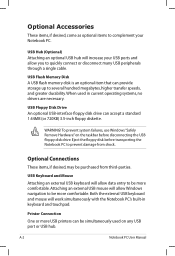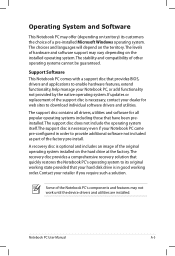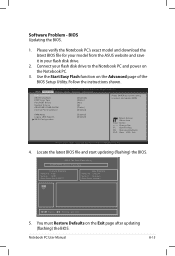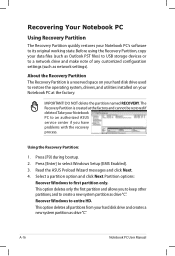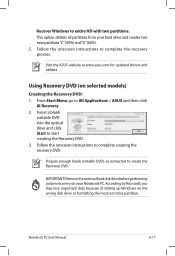Asus K55VM Support Question
Find answers below for this question about Asus K55VM.Need a Asus K55VM manual? We have 1 online manual for this item!
Question posted by woutjevdb on October 5th, 2012
Asus K55vm Extra Hard Disk Drive
Is there a possibility to add an other hard drive int he asus k55vm. I want to add a 256 gb ssd drive.
Current Answers
Answer #1: Posted by cljeffrey on October 5th, 2012 5:28 PM
This laptop does not have dual hard drive. You can remove your old hard drive and copy to your new 256GB SSD and replace it.
If you have any questions or comments you can email me at [email protected] which I reside in the U.S
ASUS strives to meet and exceeds our customer expectations within our warranty policy.
Have a great weekend.
Regards,
Jeffrey
ASUS Customer Loyalty
ASUS strives to meet and exceeds our customer expectations within our warranty policy.
Have a great weekend.
Regards,
Jeffrey
ASUS Customer Loyalty
Related Asus K55VM Manual Pages
Similar Questions
My Asus X401a Laptop Does Not Have A Disk Drive, How Do I Make A Ai Backup
(Posted by actcarib 10 years ago)
Error Message = 0*0 No Hard Disk Found
when i start the computer i get thismessage. S.M.A.R.T Status Bad, Backup and replace. Press F1 to R...
when i start the computer i get thismessage. S.M.A.R.T Status Bad, Backup and replace. Press F1 to R...
(Posted by pscanu 11 years ago)
What Type Of Hard Disk ??
what type of hard dsk does the asus k55vm use ? i know i have 5400 opm ( rpm ) i want to upgrade to ...
what type of hard dsk does the asus k55vm use ? i know i have 5400 opm ( rpm ) i want to upgrade to ...
(Posted by martinhovland97 11 years ago)