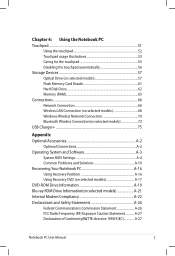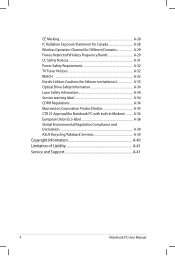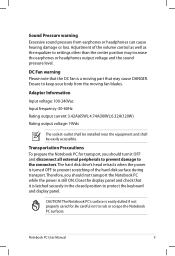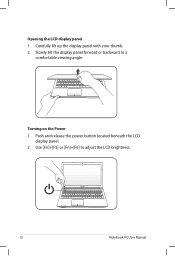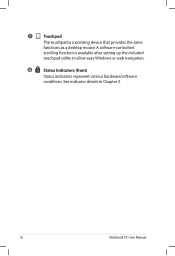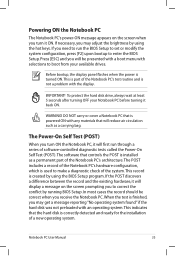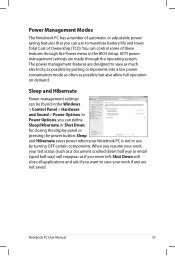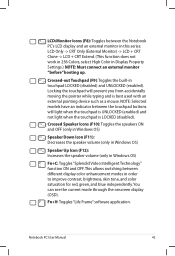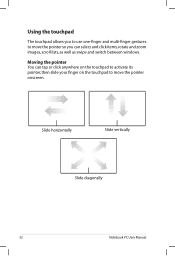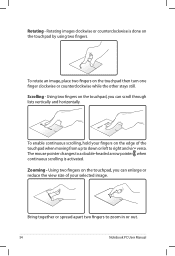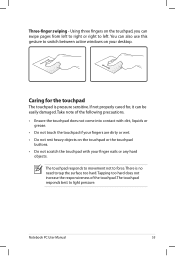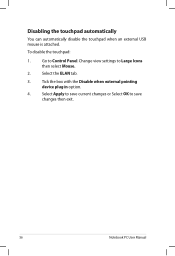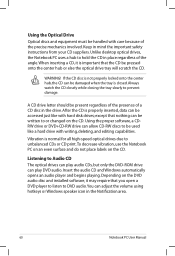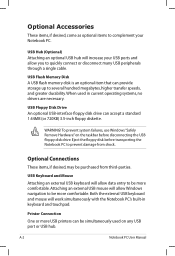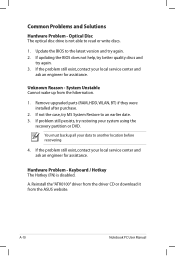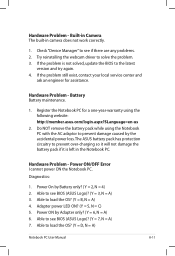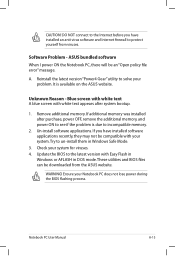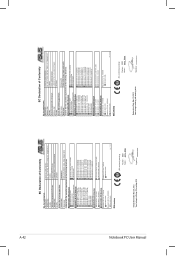Asus K55N Support Question
Find answers below for this question about Asus K55N.Need a Asus K55N manual? We have 1 online manual for this item!
Question posted by fabioutba on August 23rd, 2014
How To Adjust Touchpad On Asus K55n
The person who posted this question about this Asus product did not include a detailed explanation. Please use the "Request More Information" button to the right if more details would help you to answer this question.
Current Answers
Related Asus K55N Manual Pages
Similar Questions
Asus K55n Dvd Replacement
How to replace the DVD on asus K55N. I am unable to take the old (and deffective) one out. Thanks,...
How to replace the DVD on asus K55N. I am unable to take the old (and deffective) one out. Thanks,...
(Posted by mpaul1313 9 years ago)
Replace Screen Or Re-install Cable For Asus K55n.
I need to replace the screen to my AsuS K55N, or simply re-install the cable between the keypad and ...
I need to replace the screen to my AsuS K55N, or simply re-install the cable between the keypad and ...
(Posted by Anonymous-123310 10 years ago)
U57a Touchpad No Longer Functions ?
I can no longer use my U57A laptop touchpad I hve been using an external mouse. The laptop is 3 mont...
I can no longer use my U57A laptop touchpad I hve been using an external mouse. The laptop is 3 mont...
(Posted by sagrisafi 11 years ago)