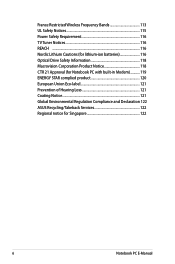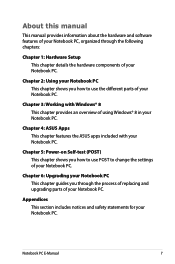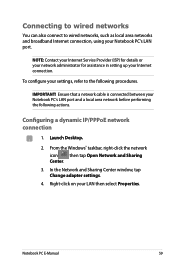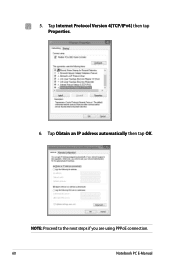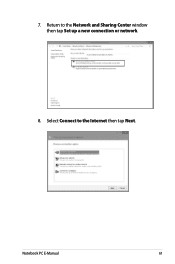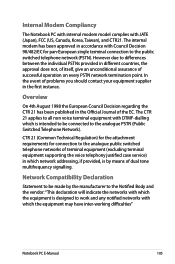Asus G750JH Support Question
Find answers below for this question about Asus G750JH.Need a Asus G750JH manual? We have 1 online manual for this item!
Question posted by sbrewer on January 8th, 2015
I Just Replaced My Modem, And Now My Laptop Will Not Connect To The Internet.
where is the setting for finding my new wifi modem?
Requests for more information
Request from BusterDoogen on January 8th, 2015 1:54 PM
Not enough product info to answer your ?
Not enough product info to answer your ?
Current Answers
Related Asus G750JH Manual Pages
Similar Questions
My Asus Touchscreen 'screen' Laptop Will Not Turn On. Worked Fine Earlier.
(Posted by Anonymous-152173 8 years ago)
How To Find All Drivers For X551mav-rcln06
my laptop is currently running all generic microsoft drivers.
my laptop is currently running all generic microsoft drivers.
(Posted by ambergough123 9 years ago)
I Have An Asus B53j Laptop. Where Do I Find The Cmos Battery?
I am locked out of my BIOS & the password that I'm confident I had put in place does not work. I...
I am locked out of my BIOS & the password that I'm confident I had put in place does not work. I...
(Posted by RichLHill3 11 years ago)