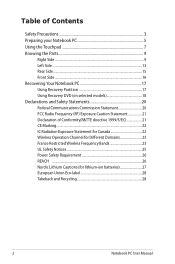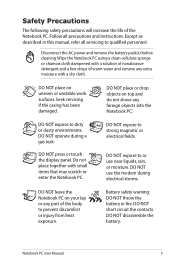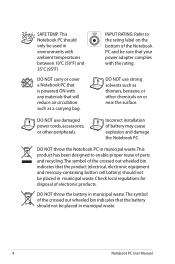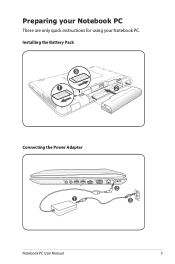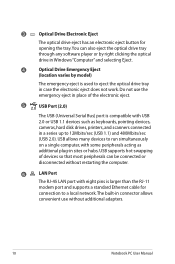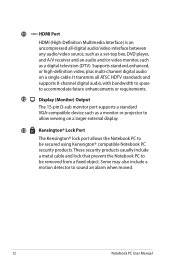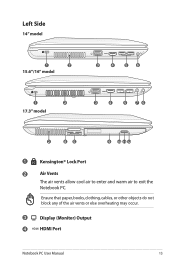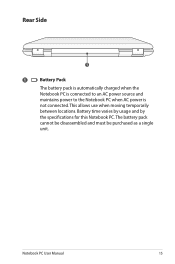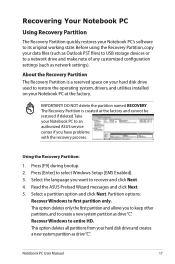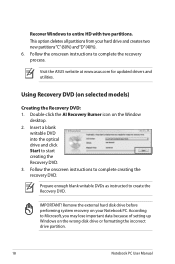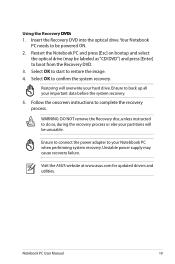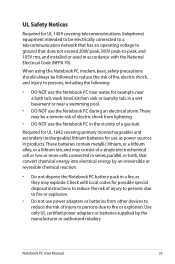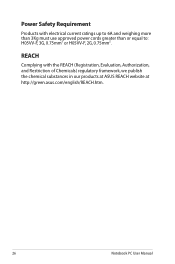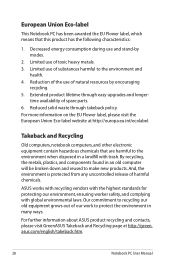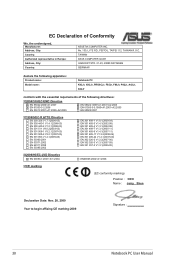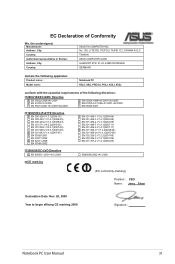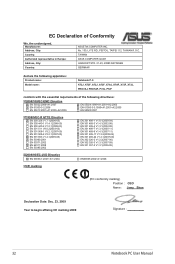Asus A52F-X3 Support Question
Find answers below for this question about Asus A52F-X3.Need a Asus A52F-X3 manual? We have 1 online manual for this item!
Question posted by RichLHill3 on November 29th, 2012
I Have An Asus B53j Laptop. Where Do I Find The Cmos Battery?
Current Answers
Answer #1: Posted by maro108 on November 29th, 2012 7:57 PM
If it fails, then try to remove the battery for at least one hour.
However, in most motherboards CMOS battery is soldered, which makes it difficult to remove the battery. In this case we use another method.
Amost all motherboards contain a jumper that can clear all CMOS settings along with the BIOS password. The location of this jumper varies depending upon the motherboard brand. You should read your motherboard manual to check its location. If you don't have the manual then look for the jumpers near the CMOS battery. Most of the manufacturer label the jumper as CLR, CLEAR, CLEAR CMOS, etc.
When you find the jumper, look carefully. There will be 3 pins and the jumper will be joining the center pin to either left or right pin. What you need to do, is remove the jumper and join the center pin to the opposite pin. e.g. if the jumper joins center pin to left pin, then remove it and join center pin to right pin. Now wait for a few seconds and then again remove the jumper and join the center pin to left pin.
Make sure to turn the PC off before opening the cabinet and resetting the jumper.
or
if you are not able to do this then try this software:
http://www.majorgeeks.com/download2969.html
or
Try using Backdoor BIOS Password:
Some BIOS manufacturer put a backdoor password in BIOS which always works irrespective of what password you have set in BIOS. Its a master password which is used for testing and troubleshooting purposes.
AMI BIOS Passwords:
A.M.I.
AAAMMMIII
AMI?SW
AMI_SW
AMI
BIOS
CONDO
HEWITT RAND
LKWPETER
MI
Oder
PASSWORD
AWARD BIOS Passwords:
01322222
589589
589721
595595
598598
ALFAROME
ALLy
aLLy
aLLY
ALLY
aPAf
_award
award
AWARD_SW
AWARD?SW
AWARD SW
AWARD PW
AWKWARD
awkward
BIOSTAR
CONCAT
CONDO
Condo
d8on
djonet
HLT
J64
J256
J262
j332
j322
KDD
Lkwpeter
LKWPETER
PINT
pint
SER
SKY_FOX
SYXZ
syxz
shift + syxz
TTPTHA
ZAAADA
ZBAAACA
ZJAAADC
PHOENIX BIOS Passwords:
BIOS
CMOS
phoenix
PHOENIX
Misc Common Passwords:
ALFAROME
BIOSTAR
biostar
biosstar
CMOS
cmos
LKWPETER
lkwpeter
setup
SETUP
Syxz
Wodj
Other Manufacturer BIOS Passwords:
Biostar - Biostar
Compaq - Compaq
Dell - Dell
Enox - xo11nE
Epox - central
Freetech - Posterie
IWill - iwill
Jetway - spooml
Packard Bell - bell9
QDI - QDI
Siemens - SKY_FOX
TMC - BIGO
Toshiba - Toshiba
VOBIS & IBM - merlin
NOTE: All these passwords are case-sensitive and are changed from time to time by manufacturers.
or
try using MS DOS Command:
This method works only if you have access to the system when its turned on because this method requires MS DOS. Open MS DOS from programs menu and provide following commands one bye one:
debug
o 70 2E
o 71 FF
quit
NOTE: The first character in the above commands is "O" and not the number 0.
After providing the above commands, restart your system and it should reset the CMOS Settings along with the BIOS password.
Good luck!
Supporting Image
You can click the image below to enlargeRelated Asus A52F-X3 Manual Pages
Similar Questions
How to access CMOS Battery in Asus Notebook G50V for replacement,?
How to replace the CMOS battery on asus s6fm laptop
The battery on my W2W laptop has just died - can this be replaced? Also, the main battery has been d...
I am trying to find the cmos battery in order to reset the cmos/bios. I can't get the drive order re...
LOCATION OF CMOS BATTERY ON A ASUS X52F XN1 LAPTOP