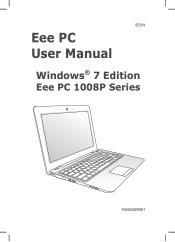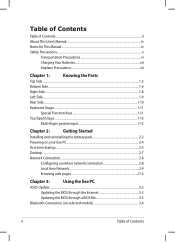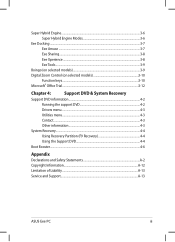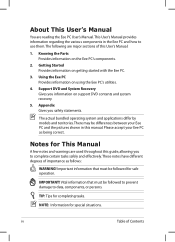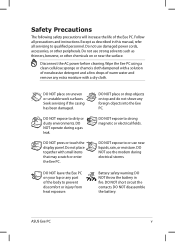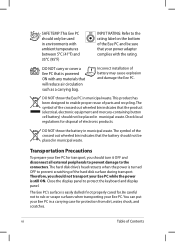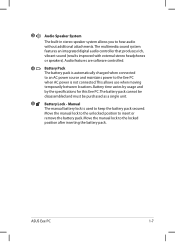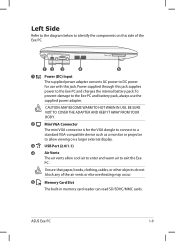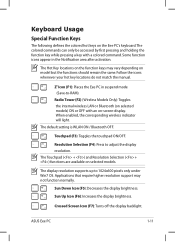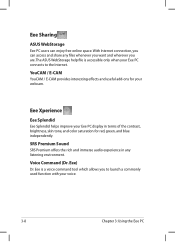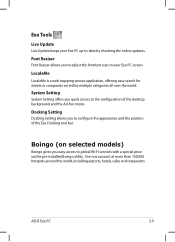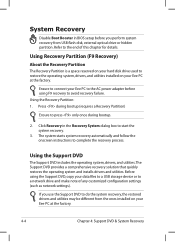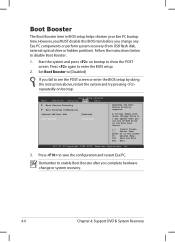Asus Eee PC 1008P Support Question
Find answers below for this question about Asus Eee PC 1008P.Need a Asus Eee PC 1008P manual? We have 1 online manual for this item!
Question posted by racingking2005 on February 23rd, 2019
Brought One Off Ebay The Blue Light Keeps Flashing Could It Be The Hard Drive
how to replace hard drive on 1008p netbook karim Rashid collection
Current Answers
Answer #1: Posted by hzplj9 on February 23rd, 2019 3:42 PM
Could be the drive has multiple errors.. Reformatting could fix it but if you want to upgrade and replace the hard drive this utube video explains how.
www.youtube.com/watch?v=0WZWYd4AYX0
Hope that helps.
Related Asus Eee PC 1008P Manual Pages
Similar Questions
How To Disassembly The Laptop Asus X551ca To Change The Hard Drive
I cannot disassembly the laptop to change the hard drive.
I cannot disassembly the laptop to change the hard drive.
(Posted by teocolumb 9 years ago)
My Notebook Pc Has The On Light On The Blue Light On And The 2 Lock Lights On An
and the screen is blank black
and the screen is blank black
(Posted by larageneral 11 years ago)
Replaced The Hard Drive In Asus U56e And Now It Will Not Recover
Just recently had to replace the hard drive in our Asus U56E and every time we try the recovery disk...
Just recently had to replace the hard drive in our Asus U56E and every time we try the recovery disk...
(Posted by bumblebscreations 11 years ago)