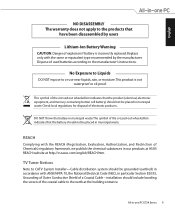Asus ET2400INT-B121E Support Question
Find answers below for this question about Asus ET2400INT-B121E.Need a Asus ET2400INT-B121E manual? We have 1 online manual for this item!
Question posted by dbissett on December 5th, 2012
Et2400int Dvd Drive
How do i replace damaged drive
Current Answers
Answer #1: Posted by cljeffrey on December 6th, 2012 4:51 PM
Looks like you will have to send the unit in for service. You can remove the two screws in the back and you will have to pry the bezel off. May I remind you that if you break anything that will void your warranty.
I have been looking on the web and can't find any tutorial on how to remove casing.
If you have any questions or comments you can email me at [email protected] which I reside in the U.S
ASUS strives to meet and exceeds our customer expectations within our warranty policy.
Regards,
Jeffrey
ASUS Customer Loyalty
ASUS strives to meet and exceeds our customer expectations within our warranty policy.
Regards,
Jeffrey
ASUS Customer Loyalty
Related Asus ET2400INT-B121E Manual Pages
Similar Questions
What Brand Hard Drive Is In It And Can You Add A Bigger Hard Drive
I have a 1TB 7200rpm dive now. Belarc does not specify the brand or model number.
I have a 1TB 7200rpm dive now. Belarc does not specify the brand or model number.
(Posted by robho40 11 years ago)
Optical Drive Caused Bluescreen Error When Importing A Cd Into Itunes.
A usb connected external drive will play cds the internal one won't play properly. Would replacing t...
A usb connected external drive will play cds the internal one won't play properly. Would replacing t...
(Posted by charlottecheeky 11 years ago)
Why Is The Hard Drive On This Desktop Computer So Noisy?
This is the first Asus computer we have owned. My husband allowed a salesperson at Best Buy to talk ...
This is the first Asus computer we have owned. My husband allowed a salesperson at Best Buy to talk ...
(Posted by bandtgraff 12 years ago)