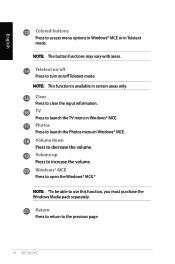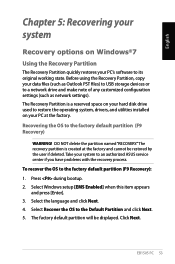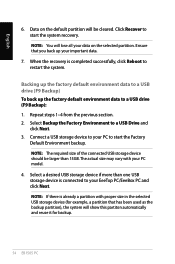Asus EB1505 Support Question
Find answers below for this question about Asus EB1505.Need a Asus EB1505 manual? We have 1 online manual for this item!
Question posted by peterjudd55 on September 4th, 2014
The Remote Control To Launch Windows Mce Is Not Connecting With Computer
On buying my EeeBox 1505 I received a remote control to use with MCE and playing DVD's. I have only recently updated my Windows 8.1 Pro operating system to obtain Windows Media Center. The remote appears to be operating, lights up when buttons are pressed. New Batteries inserted. There is no reaction from the computer. I point the control directly at the front of the computer but it does not receive any signal. How can I check the computer's recevier and correct any faults.
Current Answers
Related Asus EB1505 Manual Pages
Similar Questions
Vivo Pc 42 Won't Start With Backup Battary Installed.
Vivo PC 42 won't start wit hCmos backup battery in place. Without it starts OK. I checked the batter...
Vivo PC 42 won't start wit hCmos backup battery in place. Without it starts OK. I checked the batter...
(Posted by deewnogard 7 months ago)
Set Up Windows Xp
hello, I have asus essestio desktop pc cm6340. ı want to set up windows xp. but ı can't s...
hello, I have asus essestio desktop pc cm6340. ı want to set up windows xp. but ı can't s...
(Posted by firatceneli 11 years ago)
New Windows 8 Instal
If I have a disk crash or a larger drive, how do I reinstal windows. I don't even know the 25 charac...
If I have a disk crash or a larger drive, how do I reinstal windows. I don't even know the 25 charac...
(Posted by lauriewhittaker 11 years ago)
Can I Upgrade From Windows Xp Mce To Either Visa Or Windows 7
(Posted by vicredman 11 years ago)