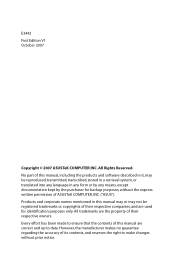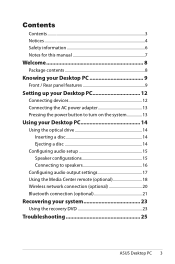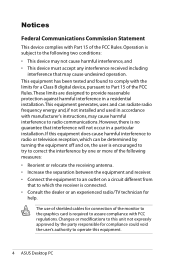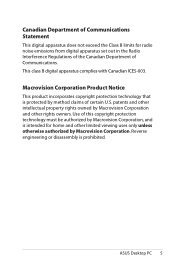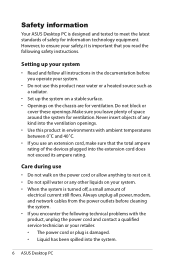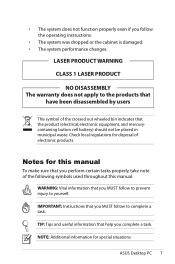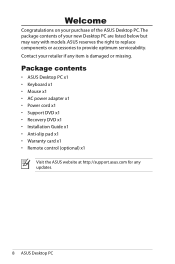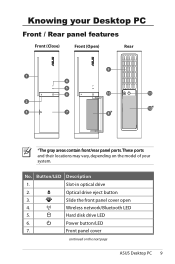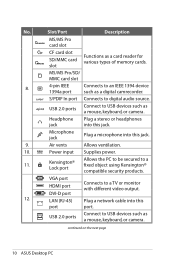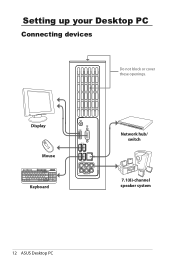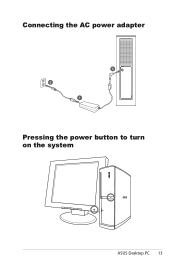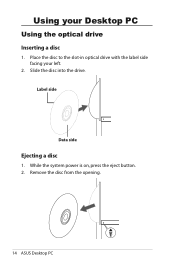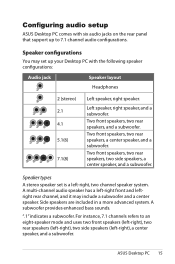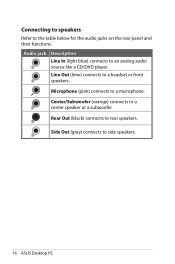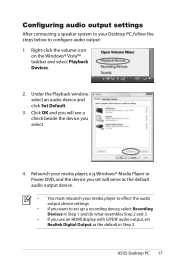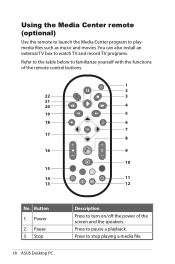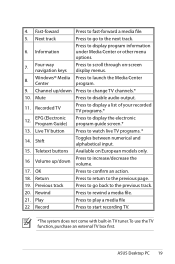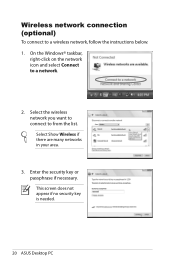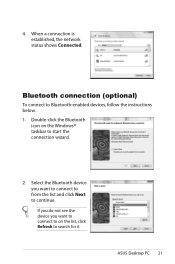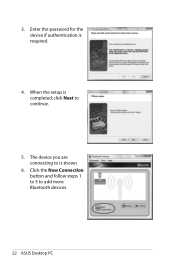Asus CS5111 Support Question
Find answers below for this question about Asus CS5111 - Essentio Intel Pentium Dual Core E5200 2.5GHz.Need a Asus CS5111 manual? We have 1 online manual for this item!
Question posted by lintale on December 22nd, 2010
Motherboard
I need to get a motherboard for a Asus CS5111?
Current Answers
Related Asus CS5111 Manual Pages
Similar Questions
What Is The Best Cpu Upgrade For The Asus Cs5111
Price does not matter
Price does not matter
(Posted by GabrielCattani0936 1 year ago)
Where Is The Cmos Battery?
where exactly is the cmos battery in asus cs5111?
where exactly is the cmos battery in asus cs5111?
(Posted by bluegrassrealtor 9 years ago)
Asus Cs5111 Wont See Hdd During Os Clean Install Tried 20 Times 4diff Os
I think im following instructions. my original question was rather vague and maybe confusing, ...
I think im following instructions. my original question was rather vague and maybe confusing, ...
(Posted by emarty91311 11 years ago)