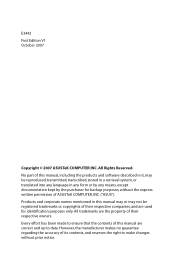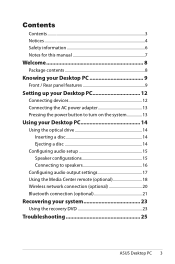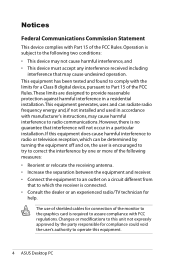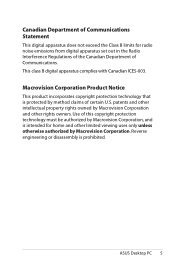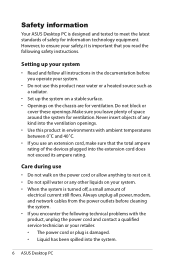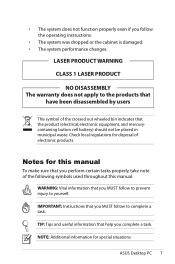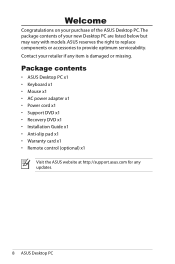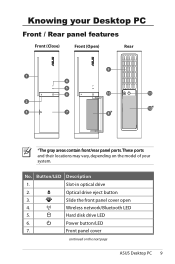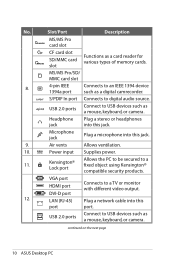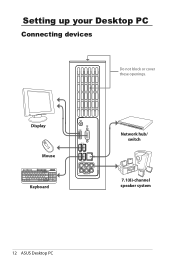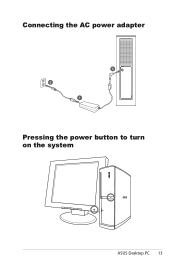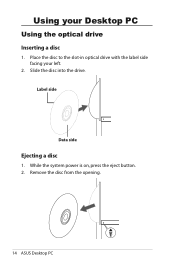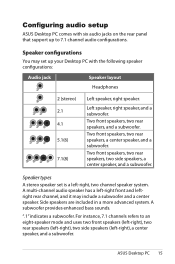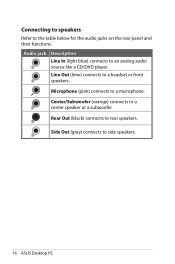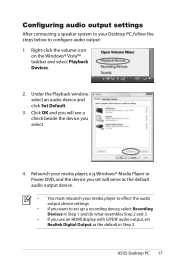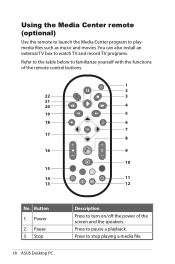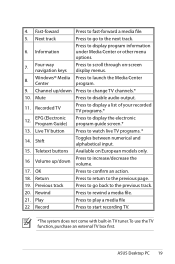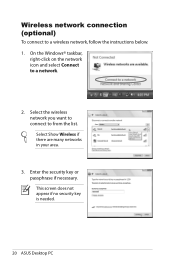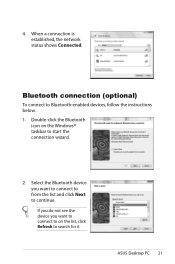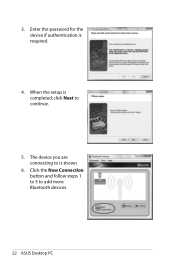Asus CS5111 Support Question
Find answers below for this question about Asus CS5111 - Essentio Intel Pentium Dual Core E5200 2.5GHz.Need a Asus CS5111 manual? We have 1 online manual for this item!
Question posted by bluegrassrealtor on May 10th, 2014
Where Is The Cmos Battery?
Current Answers
Answer #1: Posted by BusterDoogen on May 10th, 2014 5:16 PM
I hope this is helpful to you!
Please respond to my effort to provide you with the best possible solution by using the "Acceptable Solution" and/or the "Helpful" buttons when the answer has proven to be helpful. Please feel free to submit further info for your question, if a solution was not provided. I appreciate the opportunity to serve you!
Related Asus CS5111 Manual Pages
Similar Questions
Trying to reset CMOS back to default since I forgot my bios password, Any tips on how to do this. Al...
Our CMOS battery is discharged , I want to replace new CMOS Battery.But I unable to replace new cmos...
PC bought a month ago. Every symptom point to the CMOS battery cell being dead. Out of sync clock,et...
When power button is pushed nothing happens. Both the indicator lights are off as well. I have check...
I think im following instructions. my original question was rather vague and maybe confusing, ...