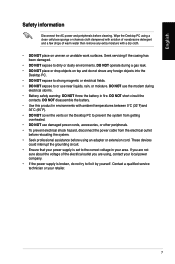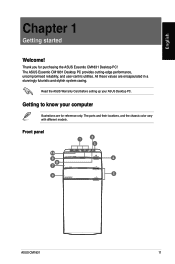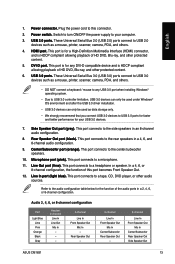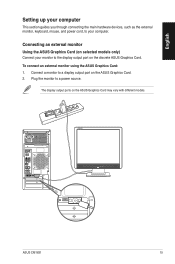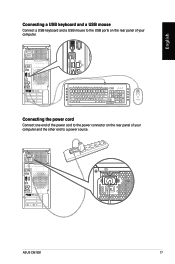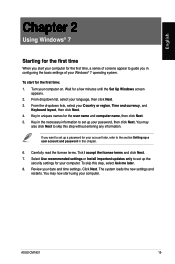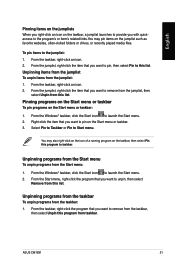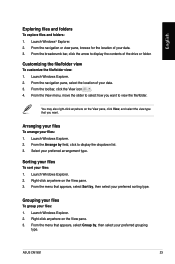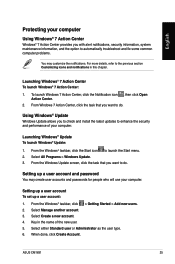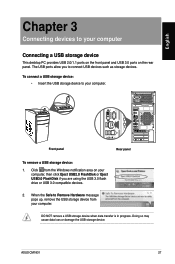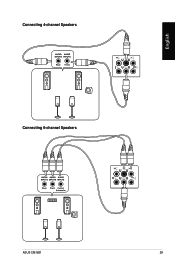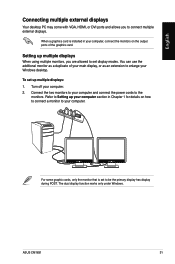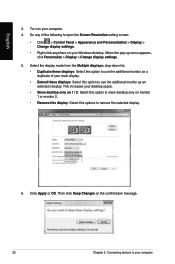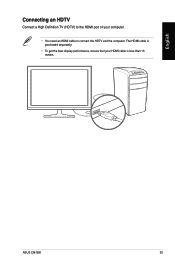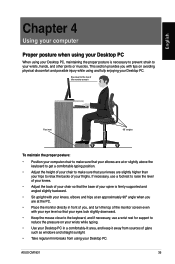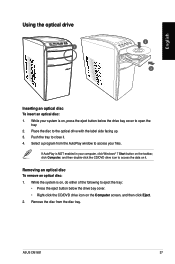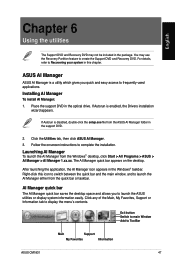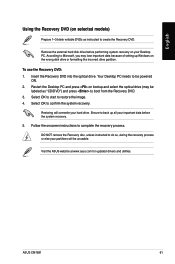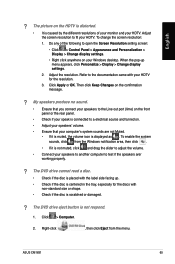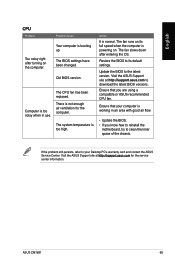Asus CM1831 Support Question
Find answers below for this question about Asus CM1831.Need a Asus CM1831 manual? We have 1 online manual for this item!
Question posted by lilblubrd on July 13th, 2022
How Do I Remove The Covers?
The person who posted this question about this Asus product did not include a detailed explanation. Please use the "Request More Information" button to the right if more details would help you to answer this question.
Current Answers
Answer #1: Posted by SonuKumar on July 13th, 2022 8:58 PM
Please respond to my effort to provide you with the best possible solution by using the "Acceptable Solution" and/or the "Helpful" buttons when the answer has proven to be helpful.
Regards,
Sonu
Your search handyman for all e-support needs!!
Related Asus CM1831 Manual Pages
Similar Questions
Forgot My Bios Passwords Is There Any Way To Remove The Current One
Trying to reset CMOS back to default since I forgot my bios password, Any tips on how to do this. Al...
Trying to reset CMOS back to default since I forgot my bios password, Any tips on how to do this. Al...
(Posted by MildWalk 1 year ago)
Bios Compatibility With A Graphics Card
Can the bios in the Asus CM1831 Desk top operate with a GTX780 video card?
Can the bios in the Asus CM1831 Desk top operate with a GTX780 video card?
(Posted by tmtphotoandvideo 9 years ago)
Case Covers
How do I removed the side panels from the computer..I removd the screws from the back but I can' rem...
How do I removed the side panels from the computer..I removd the screws from the back but I can' rem...
(Posted by beethoven1 10 years ago)