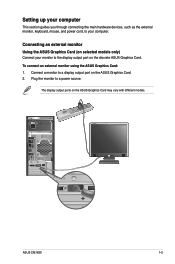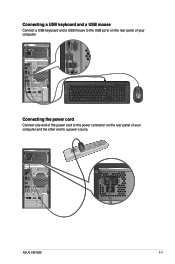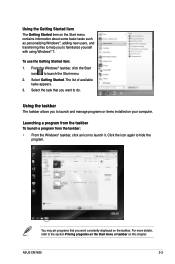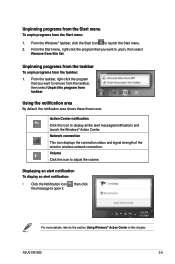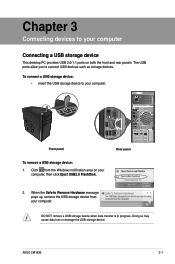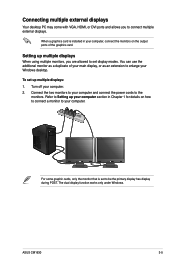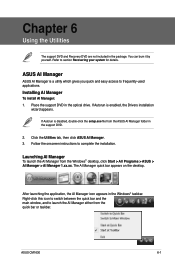Asus CM1630 Support Question
Find answers below for this question about Asus CM1630.Need a Asus CM1630 manual? We have 1 online manual for this item!
Question posted by edpldu on February 26th, 2014
How To Remove Front Cover From Asus Cm1630
The person who posted this question about this Asus product did not include a detailed explanation. Please use the "Request More Information" button to the right if more details would help you to answer this question.
Current Answers
Related Asus CM1630 Manual Pages
Similar Questions
My Asus Desktop Model Cm1630 Sd Viewer Does Not Work
when i put sd card to view pictures from my camera nothing happens. it used to work
when i put sd card to view pictures from my camera nothing happens. it used to work
(Posted by unclegw 10 years ago)