Asus 90ER01WUSDD00 Support Question
Find answers below for this question about Asus 90ER01WUSDD00 - Internet Radio Network Audio Player.Need a Asus 90ER01WUSDD00 manual? We have 1 online manual for this item!
Question posted by lloyd72234 on January 26th, 2011
Can't Connect
can't connect to a verizon router. correct WEP # entered.
Current Answers
There are currently no answers that have been posted for this question.
Be the first to post an answer! Remember that you can earn up to 1,100 points for every answer you submit. The better the quality of your answer, the better chance it has to be accepted.
Be the first to post an answer! Remember that you can earn up to 1,100 points for every answer you submit. The better the quality of your answer, the better chance it has to be accepted.
Related Asus 90ER01WUSDD00 Manual Pages
ASUS Internet Radio - AIR User Manual - Page 1
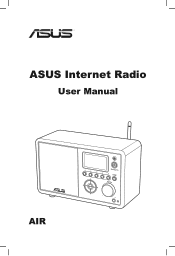
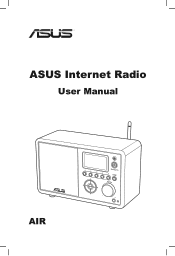
ASUS Internet Radio
User Manual
AIR
1
2
3
4
Standby/On
5
HOME
Volume
ASUS Internet Radio - AIR User Manual - Page 2
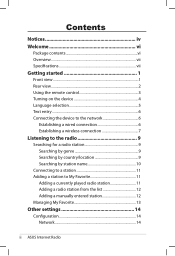
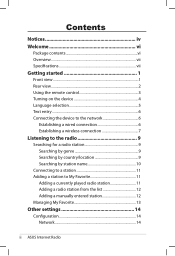
... for a radio station 9 Searching by genre 9 Searching by country/location 9 Searching by station name 10
Connecting to a station 11 Adding a station to My Favorite 11
Adding a currently played radio station 11 Adding a radio station from the list 12 Adding a manually entered station 12 Managing My Favorite 13
Other settings 14
Configuration 14 Network 14
ii ASUS Internet Radio
ASUS Internet Radio - AIR User Manual - Page 4
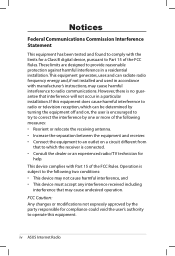
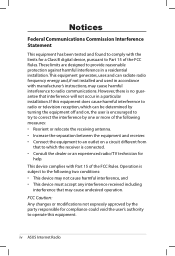
... accordance with manufacturer's instructions, may cause undesired operation. iv ASUS Internet Radio Notices
Federal Communications Commission Interference Statement
This equipment has been tested and found to comply with the limits for
help.
However, there is connected. • Consult the dealer or an experienced radio/TV technician for a Class B digital device, pursuant to Part 15...
ASUS Internet Radio - AIR User Manual - Page 6
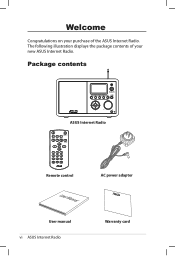
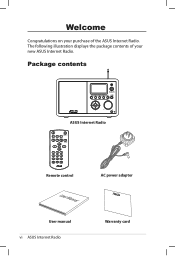
... contents
1
2
3
4
Standby/On 5 HOME
Volume
ASUS Internet Radio
Home
Standby/On
Volume- The following illustration displays the package contents of the ASUS Internet Radio.
Mute Volume+
Sleep Alarm Language Backlight
Enter
1
2
3
4
5
6
7
8
9
Favorite
10
+Favorite
Remote control
AC power adapter
User Manual
User manual vi ASUS Internet Radio
Warranty card Welcome...
ASUS Internet Radio - AIR User Manual - Page 7
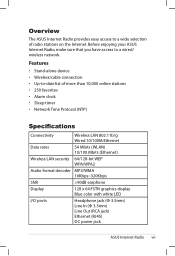
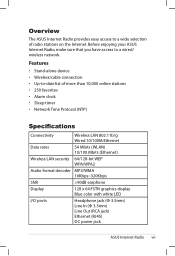
... Internet Radio provides easy access to a wide selection of more than 10,000 online stations • 250 favorites • Alarm clock • Sleep timer • Network Time Protocol (NTP)
Specifications
Connectivity
Wireless LAN 802.11b/g Wired 10/100M Ethernet
Data rates
54 Mbits (WLAN) 10/100 Mbits (Ethernet)
Wireless LAN security 64/128-bit WEP...
ASUS Internet Radio - AIR User Manual - Page 9
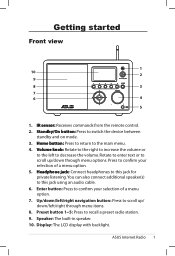
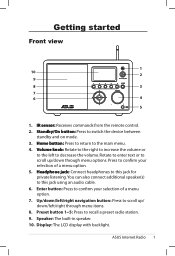
...Connect headphones to this jack using an audio cable. 6. You can also connect additional speaker(s) to this jack for private listening. Getting started
Front view
10 9 8 7 6
1
2
Standby/On
1
2
3
4
5 HOME... menu options. Preset button 1~5: Press to decrease the volume. ASUS Internet Radio
Rotate to enter text or to scroll up / down through menu items. 8. Up...
ASUS Internet Radio - AIR User Manual - Page 10
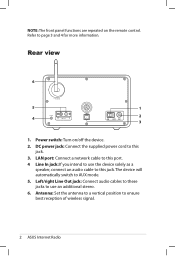
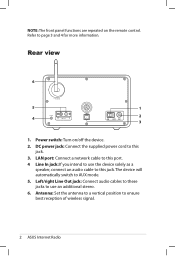
... ensure best reception of wireless signal.
ASUS Internet Radio Antenna: Set the antenna to a vertical position to AUX mode.
5.
Left/right Line Out jack: Connect audio cables to these jacks to use the device solely as a speaker, connect an audio cable to use an additional stereo.
6. DC power jack: Connect the supplied power cord to this port...
ASUS Internet Radio - AIR User Manual - Page 11
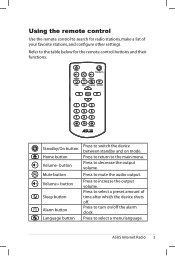
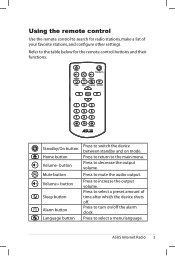
Mute Volume+
Sleep Alarm Language Backlight
Enter
1
2
3
4
5
6
7
8
9
Favorite
10
+Favorite
Standby/On button Home button Volume- button Mute button Volume+ button
Sleep button
Alarm button Language button
Press to decrease the output volume.
ASUS Internet Radio Press to switch the device between standby and on /off .
Press to select a preset amount of your ...
ASUS Internet Radio - AIR User Manual - Page 12
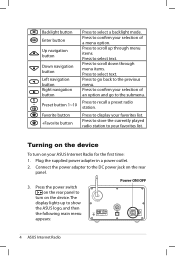
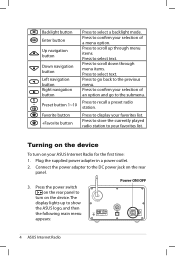
...
Press to store the currently played radio station to recall a preset radio station.
Turning on the device
To turn on the device. Connect the power adapter to the DC power... 2. Press to scroll up to confirm your ASUS Internet Radio for the first time: 1.
Backlight button Press to the previous menu. Enter Enter button
Up navigation button
Down navigation button
Left navigation ...
ASUS Internet Radio - AIR User Manual - Page 13
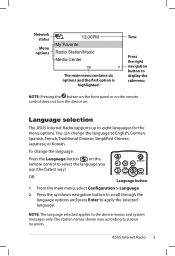
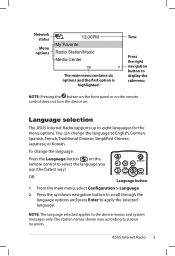
....
To change the language to select the language you use (the fastest way).
ASUS Internet Radio
Home
Standby/On
Volume- Language selection
The ASUS Internet Radio supports up /down navigation button to scro1ll th2roug3h the
language options and press Enter to apply th4 e se5lect6ed
language.
7
8
9
NOTE: The
language
selected
applies
to eight languages for...
ASUS Internet Radio - AIR User Manual - Page 14
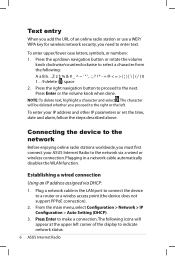
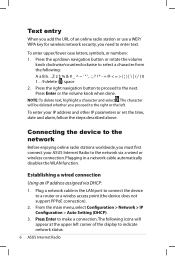
... an IP address assigned via a wired or wireless connection.
To enter your ASUS Internet Radio to the network via DHCP:
1. Connecting the device to the network
Before enjoying online radio stations worldwide, you proceed to the right or the left corner of an online radio station or use a WEP/ WPA key for wireless network security, you need to the next.
From...
ASUS Internet Radio - AIR User Manual - Page 15
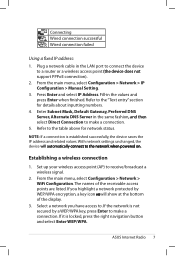
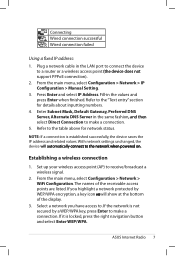
...a wireless connection
1. ASUS Internet Radio Press Enter and select IP Address. If you have access to the "Text entry" section for network status. Select a network you highlight a network protected by a WEP/WPA key, press Enter to make a connection. NOTE: If a connection is locked, press the right navigation button and select Enter WEP/WPA. Connecting Wired connection...
ASUS Internet Radio - AIR User Manual - Page 16
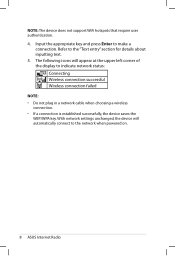
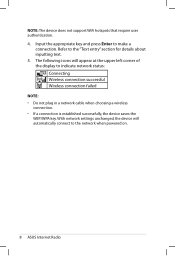
... a wireless connection. • If a connection is established successfully, the device saves the WEP/WPA key. Input the appropriate key and press Enter to the "Text entry" section for details about inputting text. 5. With network settings unchanged, the device will appear at the upper left corner of the display to the network when powered on.
ASUS Internet Radio NOTE...
ASUS Internet Radio - AIR User Manual - Page 17
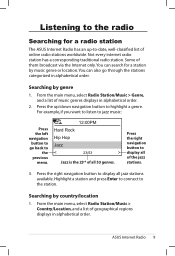
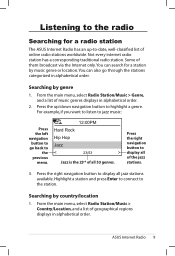
... and press Enter to connect to display all of music genres displays in alphabetical order.
2.
From the main menu, select Radio Station/Music >. You can also go back to highlight a genre. Searching by country/location
1.
Press the up -to-date, well-classified list of geographical regions displays in alphabetical order. Not every internet radio station...
ASUS Internet Radio - AIR User Manual - Page 18
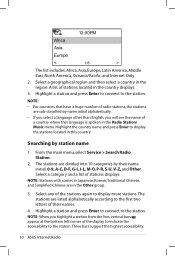
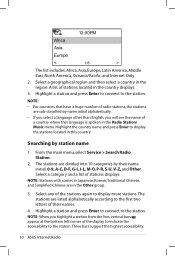
... bars appear at the bottom left corner of stations displays. Three bars suggest the highest accessibility.
10 ASUS Internet Radio A list of their name initial: 0-9, A-C, D-F, G-I, J-L, M-O, P-R, S-U, V-Z, and Other. Select ... a station and press Enter to connect to the station. Station.
2. Highlight a station and press Enter to connect to the station. Highlight the country name and press...
ASUS Internet Radio - AIR User Manual - Page 19
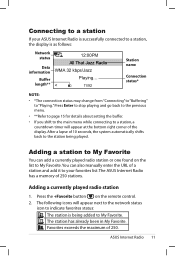
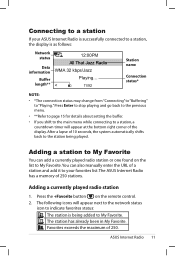
... added to My Favorite. Adding a currently played radio station
1. ASUS Internet Radio 11 Adding a station to My Favorite
You can also manually enter the URL of the display.
The following icons will appear at the bottom right corner of a station and add it to your ASUS Internet Radio is successfully connected to a station, the display is being...
ASUS Internet Radio - AIR User Manual - Page 20
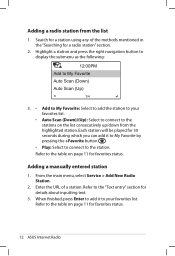
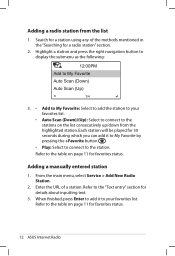
... to your favorites list.
• Auto Scan (Down)/(Up): Select to connect to the table on the list consecutively up/down from the list
1. Enter the URL of the methods mentioned in the "Searching for favorites status.
12 ASUS Internet Radio Highlight a station and press the right navigation button to display the submenu as...
ASUS Internet Radio - AIR User Manual - Page 22
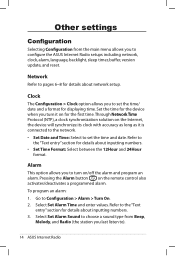
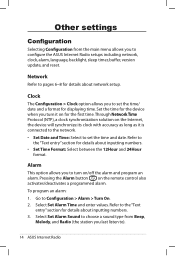
... station you last listen to configure the ASUS Internet Radio setups including network, clock, alarm, language, backlight, sleep timer, buffer, version update, and reset. Pressing the Alarm button on the Internet, the device will synchronize its clock with accuracy as long as it is connected to the network. • Set Date and Time: Select to Configuration...
ASUS Internet Radio - AIR User Manual - Page 25
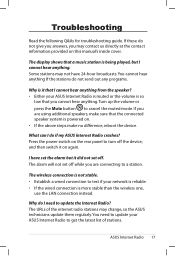
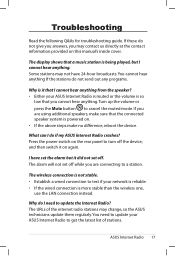
...hear anything from the speaker? • Either your ASUS Internet Radio is muted or the volume is so
low that the connected speaker system is powered on. • If the above steps make...8226; Establish a wired connection to test if your ASUS Internet Radio to a station.
Press the power switch on the rear panel to update your network is reliable. • If the wired connection is it that I...
ASUS Internet Radio - AIR User Manual - Page 26
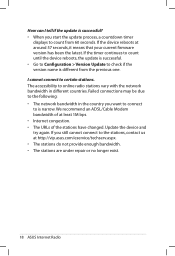
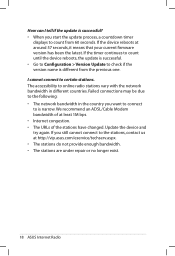
...repair or no longer exist.
18 ASUS Internet Radio Update the device and try again. I tell if the update is successful? • When you want to connect to is different from 60 seconds. If.../Cable Modem bandwidth of the stations have changed. How can I cannot connect to online radio stations vary with the network bandwidth in the country you start the update process, a countdown timer
...
Similar Questions
Bios Update?
How to update my asus desktop motherboard bios for windows 10?
How to update my asus desktop motherboard bios for windows 10?
(Posted by hogancoty1 1 year ago)
Asus Essence Stx Ii 7.1
I wonder about ASUS Essence STX II 7.1 Does it support DTS-MA and Dolby TrueHD ? There is no info ab...
I wonder about ASUS Essence STX II 7.1 Does it support DTS-MA and Dolby TrueHD ? There is no info ab...
(Posted by jimryen 7 years ago)
Why Does Music/video Cut Out When I Navigate To Another Tab Or Back To Desktop.
If I have YouTube playing or an internet radio station playing I am not able able to go to a browse...
If I have YouTube playing or an internet radio station playing I am not able able to go to a browse...
(Posted by gjrusso1 12 years ago)

