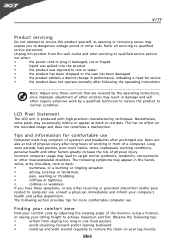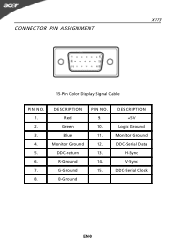Acer X173 Support Question
Find answers below for this question about Acer X173.Need a Acer X173 manual? We have 2 online manuals for this item!
Question posted by jonah389 on June 9th, 2011
Acer Monitor Showing Low Resolution
Current Answers
Answer #1: Posted by bpshbp on June 10th, 2011 12:09 AM
-
- 1
From the Start menu, click Settings and then Control Panel.
- 2
Double-click Display.
- 3
Click the Settings tab.
- 4
Select the monitor that you want to change if you have more than one monitor.
- 5
Move the Screen Area slider from left to right until your display is set to the resolution or screen size that you want.
- 6
Click Apply to see what the new resolution will look like.
- 7
Click OK to accept the changes.
- 1
Related Acer X173 Manual Pages
Similar Questions
I went through the user manual and I do not have "H position" nor "V position". I have tried all oth...
when iswitch my acer monitor on only the green led flash but no display on screen model al 1511
input not supported in DOS mode
it slowly blinks with different colours does it power supply problem or disply problem?
my monitor worked fine until yesterday, now it is black and the word acer flashes on the scren every...