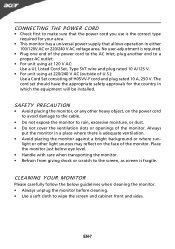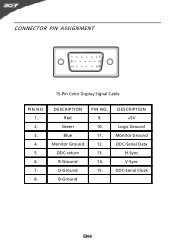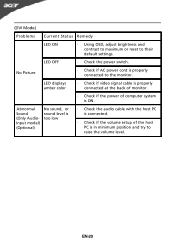Acer A231HL Support Question
Find answers below for this question about Acer A231HL.Need a Acer A231HL manual? We have 2 online manuals for this item!
Question posted by ftn807 on October 8th, 2012
Acer A231hl Screen Displayed Image Has 1' Border Between Displayed Image & Edge.
I went through the user manual and I do not have "H position" nor "V position". I have tried all other options and nothing affected size of image on screen.
Current Answers
Answer #1: Posted by oxycodon on November 24th, 2013 12:11 PM
I had the same problem with a black 1 inch border, the problem is not with the monitor but your grafix card. Mine is an AMD, you must use Amd catalyst control prg. Go into my digital flat panel, then into scaling options, then slide the scale from 10% to 0% overscan and apply. Aparently the AMD grafix cards default to 10% overscan thus the black border. If you dont have Amd catalyst control, you can download it from many places. This should solve your problem.
Related Acer A231HL Manual Pages
Similar Questions
My Acer Da220hql Smart Display Is Stuck On The Acer Start Up Screen.
I cant do anything cause it wont finish loading it just stays on that screen. I have unplugged it bu...
I cant do anything cause it wont finish loading it just stays on that screen. I have unplugged it bu...
(Posted by pmf219598 8 years ago)
How Do I Connect A Wireless Mouse To An Acer Da220hql Smart Display
(Posted by locosa 9 years ago)
I Had Bought My Acer Da220hql Smart Display. For Got Password
I had bought my acer DA220HQL Smart Display. And all was good, at some point I created a password. U...
I had bought my acer DA220HQL Smart Display. And all was good, at some point I created a password. U...
(Posted by Weswho 10 years ago)
Acer P166hql No Display When Installing Windows Xp, But With 7 No Problem, Why?
input not supported in DOS mode
input not supported in DOS mode
(Posted by aris212 12 years ago)
My Acerx173 Powers On ,but After Acer Logo It Displays Abnormal Coulous.
it slowly blinks with different colours does it power supply problem or disply problem?
it slowly blinks with different colours does it power supply problem or disply problem?
(Posted by taxi 12 years ago)