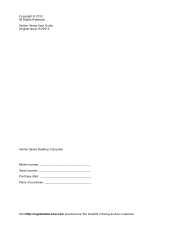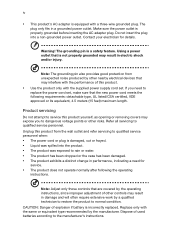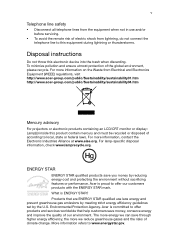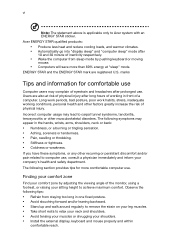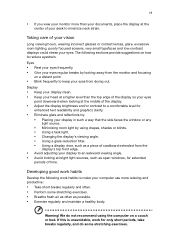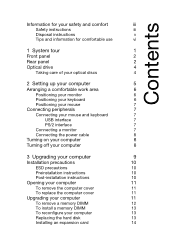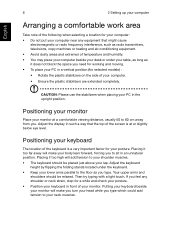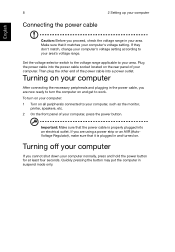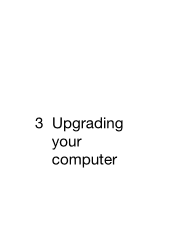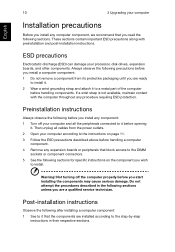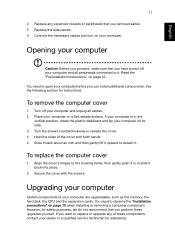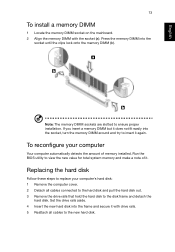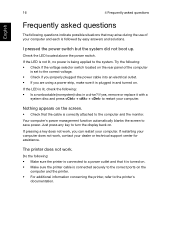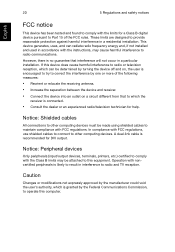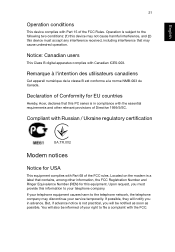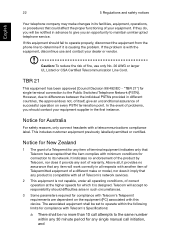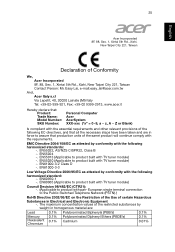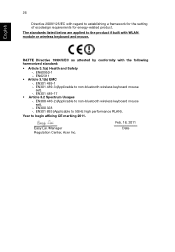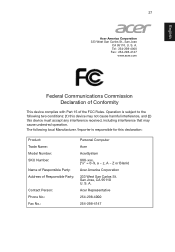Acer Veriton M4620G Support Question
Find answers below for this question about Acer Veriton M4620G.Need a Acer Veriton M4620G manual? We have 1 online manual for this item!
Question posted by mjaci2901 on May 11th, 2017
Acer Veriton M4620g Psu To Run Ati Radeon R7 240 2gb Ddr3
My Acer Veriton M4620G has a 300 watt PSU, can it be upgraded to 500 and run the ATI Radeon R7 240 2GB DDR3? I tried it with the current PSU but its not working. Thanks for your help.
Current Answers
Related Acer Veriton M4620G Manual Pages
Similar Questions
Will The Intel I5 3470 Work With My Acer Veriton M430g?
Will the Intel i5 3470 work with my Acer Veriton M430G?
Will the Intel i5 3470 work with my Acer Veriton M430G?
(Posted by slaviiliev20 2 months ago)
My Acer Veriton Works With One Ram But Fails When You Insert More Than One.
My Acer Veriton works with one RAM but fails when I insert multiple RAM sticks..Anyone know why? Bot...
My Acer Veriton works with one RAM but fails when I insert multiple RAM sticks..Anyone know why? Bot...
(Posted by Anonymous-165967 4 years ago)
Veriton M4620g, How Can I Reflash Bios Using Cmd?
(Posted by caloygabrianebe 9 years ago)
Acer Veriton Z290g All-in-one Desktop Webcam Help
I recently came across an acer veriton z290g all-in-one desktop in a dumpster. All though it has bee...
I recently came across an acer veriton z290g all-in-one desktop in a dumpster. All though it has bee...
(Posted by Forbydenlyblessed 9 years ago)
Acer Veriton M2 Series Computer
My Acer Veriton M2 series computer do not to the internet,WHY pls help
My Acer Veriton M2 series computer do not to the internet,WHY pls help
(Posted by alcock116 11 years ago)