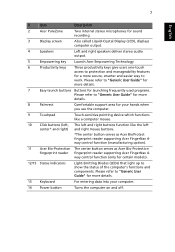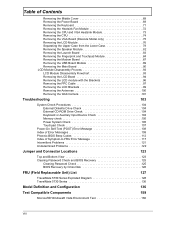Acer TravelMate 5730 Support Question
Find answers below for this question about Acer TravelMate 5730.Need a Acer TravelMate 5730 manual? We have 2 online manuals for this item!
Question posted by josephdarmanin on February 29th, 2012
When Connecting My Hdmi Cable To Tv It Shows On Tv No Signal.
I cannot watch moves on tv with my hdmi cable connection. TV shows NO SIGNAL. I am inputting Fn+F5 and even with the screen resolution i have tried. Before i used to watch moves with this connection. The cable is fine because i had tried another pc and it works fine.
Current Answers
Related Acer TravelMate 5730 Manual Pages
Similar Questions
I Have A Acer Laptop E3-111 Series Screen Resolution Help
My Acer laptops inside screen is crack so you can't see anything on it , so I hooked It up to my Lg3...
My Acer laptops inside screen is crack so you can't see anything on it , so I hooked It up to my Lg3...
(Posted by deemh95 8 years ago)
Can This Computer Be Connected To Tv S Video Input?
(Posted by margeallison 11 years ago)
After Detachment Keyboard And When I Connect Back Some Keys No Working As (q T U
after detachment keyboard and when i connect back some keys no working as (q t u p j 3 5 _ ) plz how...
after detachment keyboard and when i connect back some keys no working as (q t u p j 3 5 _ ) plz how...
(Posted by Zmogutis696 11 years ago)
The Screen On My Acer 5534 Lapto Is Black. The Computer Is Working.
(Posted by twgittins 12 years ago)
How Can We Connect Hdmi Cable To Acer Exatensa 4620-4605?
(Posted by rajbans8 12 years ago)