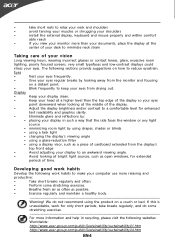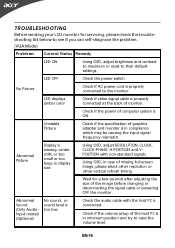Acer T231H Support Question
Find answers below for this question about Acer T231H.Need a Acer T231H manual? We have 2 online manuals for this item!
Question posted by lediani on November 20th, 2011
Compatible With Mac
Is this compatible with mac os x leopard?
Thanks
Current Answers
Related Acer T231H Manual Pages
Similar Questions
Acer Al1913 Monitor
I need a driver for my Acer AL1913 Monitor so I can use it with my MacBook Pro HD 'laptop'. Which d...
I need a driver for my Acer AL1913 Monitor so I can use it with my MacBook Pro HD 'laptop'. Which d...
(Posted by wilannlog 11 years ago)
Usb Touch Screen Connection
Using this touch screen with win8. The usb for the same keeps switching on and off, then stays off....
Using this touch screen with win8. The usb for the same keeps switching on and off, then stays off....
(Posted by tomita 11 years ago)
Turning Off The Multi-touch Features On A Touch Screen.
I bought a Acer T231H for displaying a browser page with some simple interactivity, using Firefox in...
I bought a Acer T231H for displaying a browser page with some simple interactivity, using Firefox in...
(Posted by frankysolera 12 years ago)
Acer T231h Monitor
Hi the touch screen part of my monitor no longer works even though evry thing is plugged in right a...
Hi the touch screen part of my monitor no longer works even though evry thing is plugged in right a...
(Posted by true25888 12 years ago)
Vertical Red Line
Hello, I have the Acer AL1706A monitor and there is a vertical red line going down the center of the...
Hello, I have the Acer AL1706A monitor and there is a vertical red line going down the center of the...
(Posted by twolves71 12 years ago)