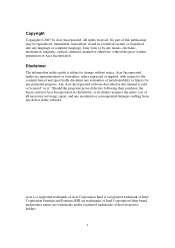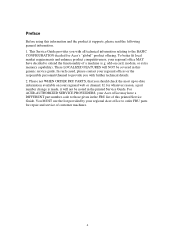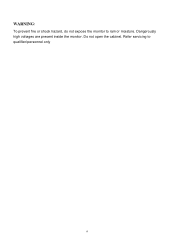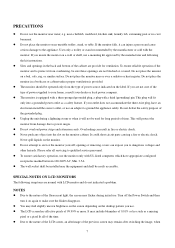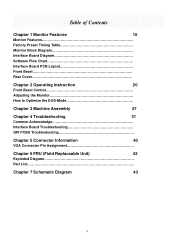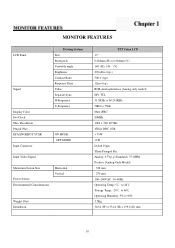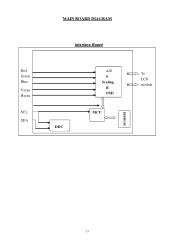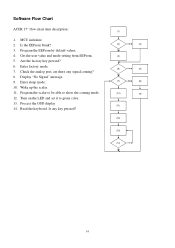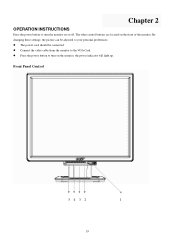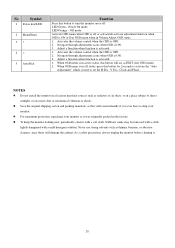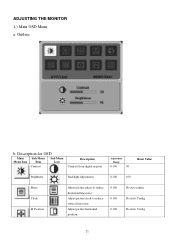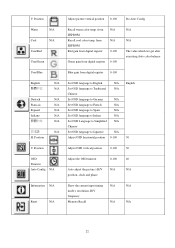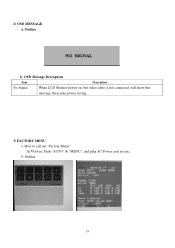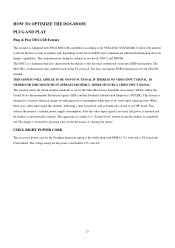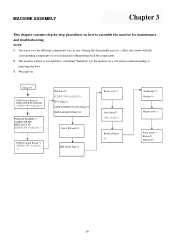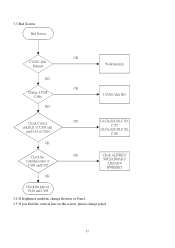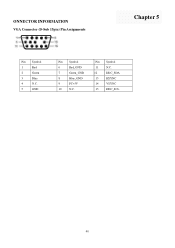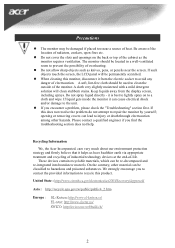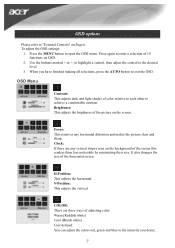Acer AL1706 Support Question
Find answers below for this question about Acer AL1706.Need a Acer AL1706 manual? We have 2 online manuals for this item!
Question posted by twolves71 on August 2nd, 2011
Vertical Red Line
Hello, I have the Acer AL1706A monitor and there is a vertical red line going down the center of the screen. Is there a fix for this or is the monitor going bad? Thank you.
Current Answers
Answer #1: Posted by kcmjr on August 2nd, 2011 3:57 PM
Sorry, no way to fix this. It's a defect in the monitor. You can choose to live with it or replace the monitor. If you're brave you might find a replacement LCD on eBay and swap it out yourself, otherwise you're just looking at a new monitor.
Licenses & Certifications: Microsoft, Cisco, VMware, Novell, FCC RF & Amateur Radio licensed.
Related Acer AL1706 Manual Pages
Similar Questions
Mi Monitor Se Le Va La Señal
Hola es el monitor acer parpadea mucho y sale el letrero sin señal teniendo mi consola prendida...
Hola es el monitor acer parpadea mucho y sale el letrero sin señal teniendo mi consola prendida...
(Posted by Anonymous-172192 1 year ago)
How To Center Screen On Acer V223w Monitor
(Posted by Pilotprunn 9 years ago)
We Just Bougt S231 Lcd Monitor For Our Acer Computer. When My Husband Connecte
We just bougt S231HL lcd monitor for our Acer computer. when my husband connected monitor to compute...
We just bougt S231HL lcd monitor for our Acer computer. when my husband connected monitor to compute...
(Posted by agrinzayd 12 years ago)
Monitor Dosent Come On Green Light On Pqwer Switch Blinks Every Few Seconds And
i can hear it try to power on at the back pannel for a sec
i can hear it try to power on at the back pannel for a sec
(Posted by jamiepayne2010 12 years ago)
Green Verticle Line On Screen
i have acer monitor V203HV, a green vertival line is showing on the screen, i opened the case, when ...
i have acer monitor V203HV, a green vertival line is showing on the screen, i opened the case, when ...
(Posted by naturetheendless 12 years ago)