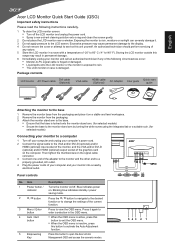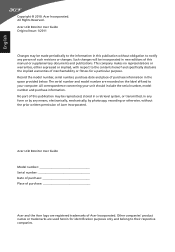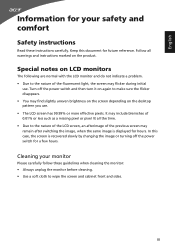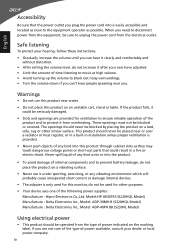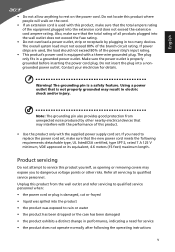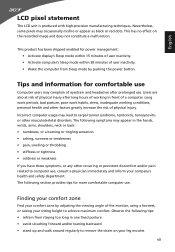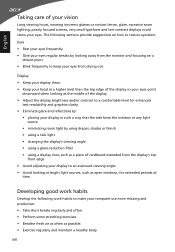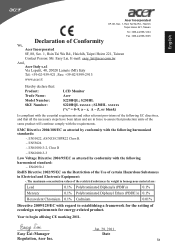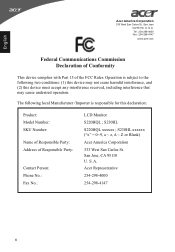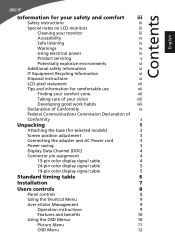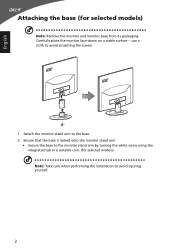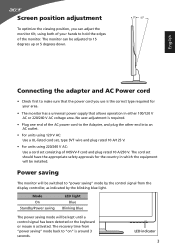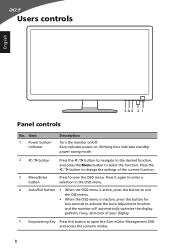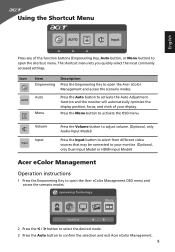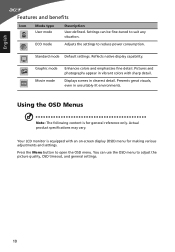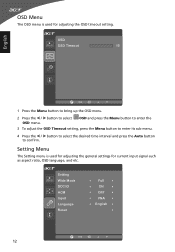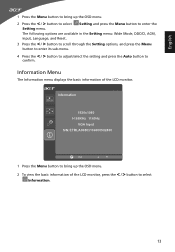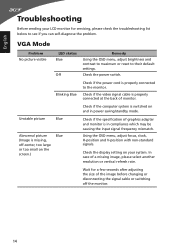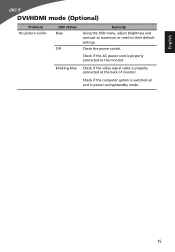Acer S220HQL Support Question
Find answers below for this question about Acer S220HQL.Need a Acer S220HQL manual? We have 2 online manuals for this item!
Question posted by ariellasings on June 18th, 2013
How Do I Extend The Aspect Mode To Fit Across The Screen?
The wide mode stretched everything out of proportion so I changed it to aspect mode but it's not filling the screen. How do I keep the correct proportion but use the entire monitor screen?
Current Answers
Related Acer S220HQL Manual Pages
Similar Questions
What Wall Mount Bracket Model Fits This Monitor? Part Number? Make Etc?
(Posted by jbjeffreyk 9 years ago)
Hi, I Cannt Change To Plus Mode! Anyone Can Help Me?
When i use source key to switch to plus mode. the screen show nothing! is my monitor broken? How can...
When i use source key to switch to plus mode. the screen show nothing! is my monitor broken? How can...
(Posted by zzhangumd 12 years ago)