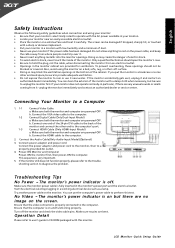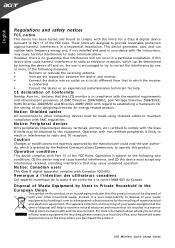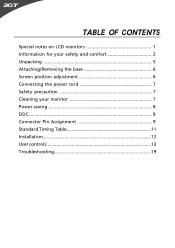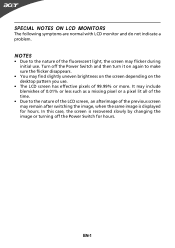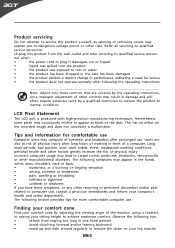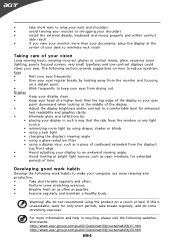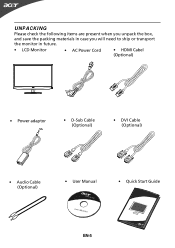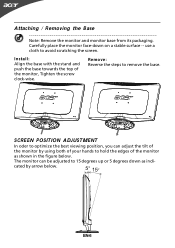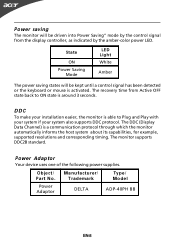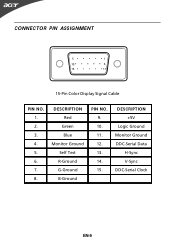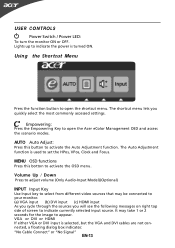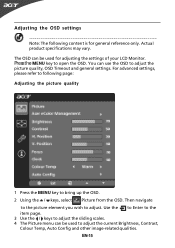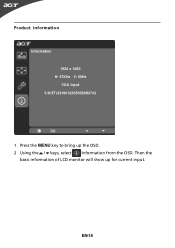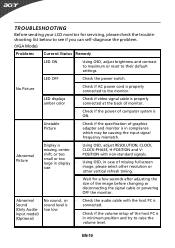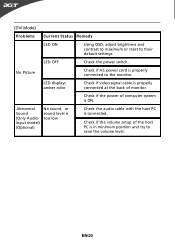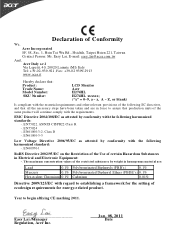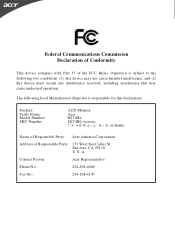Acer H274HL Support Question
Find answers below for this question about Acer H274HL.Need a Acer H274HL manual? We have 2 online manuals for this item!
Question posted by jbjeffreyk on May 6th, 2015
What Wall Mount Bracket Model Fits This Monitor? Part Number? Make Etc?
The person who posted this question about this Acer product did not include a detailed explanation. Please use the "Request More Information" button to the right if more details would help you to answer this question.
Current Answers
Related Acer H274HL Manual Pages
Similar Questions
How To Completely Remove Base From Monitor H274hl
I need completely remove the base and wall mount my monitor.I first remove a screw at bottom and tak...
I need completely remove the base and wall mount my monitor.I first remove a screw at bottom and tak...
(Posted by yanghuanchen 6 years ago)
Wall Mounting.
Hi, Can the Acer S200HL Bbd be wall mounted? If so what kind of bracket do I need?
Hi, Can the Acer S200HL Bbd be wall mounted? If so what kind of bracket do I need?
(Posted by embree 11 years ago)