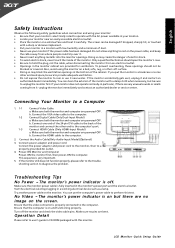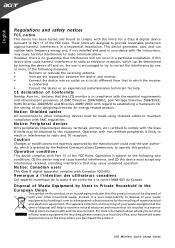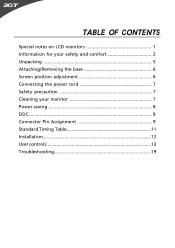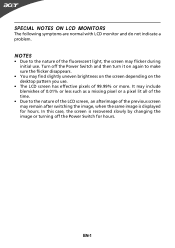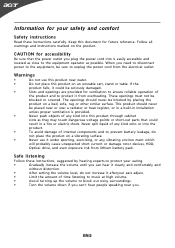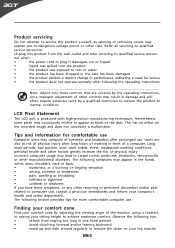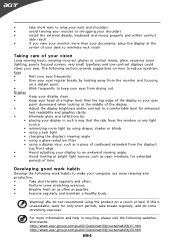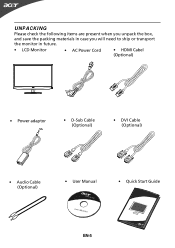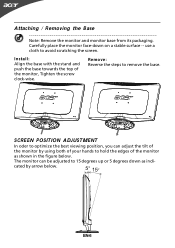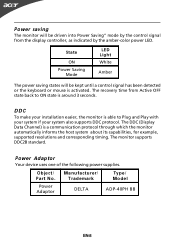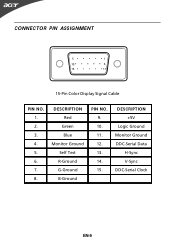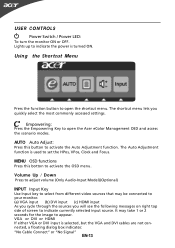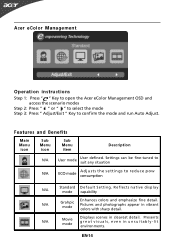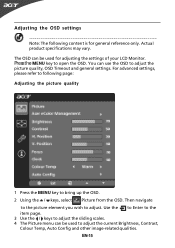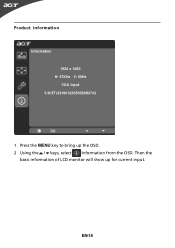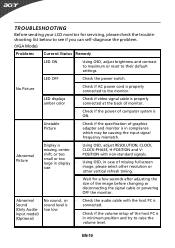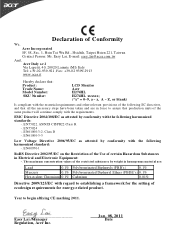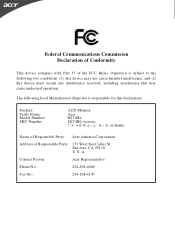Acer H274HL Support Question
Find answers below for this question about Acer H274HL.Need a Acer H274HL manual? We have 2 online manuals for this item!
Question posted by thunderbolt923 on September 4th, 2013
Acer 27' H274hl Bmid
Is this a "touch screen" monitor?
Current Answers
Related Acer H274HL Manual Pages
Similar Questions
How To Completely Remove Base From Monitor H274hl
I need completely remove the base and wall mount my monitor.I first remove a screw at bottom and tak...
I need completely remove the base and wall mount my monitor.I first remove a screw at bottom and tak...
(Posted by yanghuanchen 6 years ago)
What Wall Mount Bracket Model Fits This Monitor? Part Number? Make Etc?
(Posted by jbjeffreyk 9 years ago)
My Acer 27' Monitor Purchased On Dec 30, 2012 Now Has A Fuscia Color To The Scre
(Posted by rkweirich 10 years ago)
Usb Touch Screen Connection
Using this touch screen with win8. The usb for the same keeps switching on and off, then stays off....
Using this touch screen with win8. The usb for the same keeps switching on and off, then stays off....
(Posted by tomita 11 years ago)