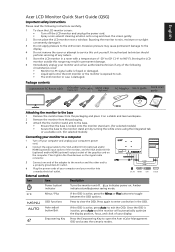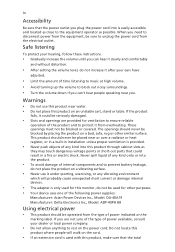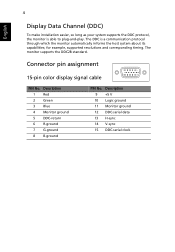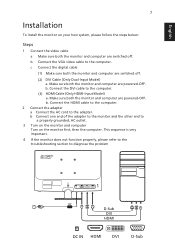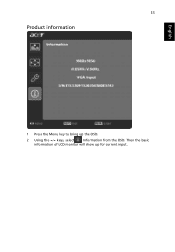Acer S211HL Support Question
Find answers below for this question about Acer S211HL.Need a Acer S211HL manual? We have 2 online manuals for this item!
Question posted by lightning31659 on October 3rd, 2012
Why Does It Say Analog
I have this moniotor connected with a dvi cable but in the display settings it says analog
Current Answers
Related Acer S211HL Manual Pages
Similar Questions
S202hl Lcd Monitor Manual How To Connect Monitor To Stand
(Posted by brbrainz 9 years ago)
Leaving 120 Volt Cord Connected
What is best unpluging the power cord to stop current to the adapter when not using the computer or ...
What is best unpluging the power cord to stop current to the adapter when not using the computer or ...
(Posted by tttttttt 11 years ago)
Why Acer Monitor Led Blink Green Only And No Display On Screen
when iswitch my acer monitor on only the green led flash but no display on screen model al 1511
when iswitch my acer monitor on only the green led flash but no display on screen model al 1511
(Posted by Anonymous-65569 11 years ago)
Display Shuts Down
I have a two-month old Acer 211HL monitor that I've had a problem with this week. A couple of days a...
I have a two-month old Acer 211HL monitor that I've had a problem with this week. A couple of days a...
(Posted by wjskin 12 years ago)
Control Operation
layout of control buttons not clear. need a diagram of buttons clearly labling what each button doe...
layout of control buttons not clear. need a diagram of buttons clearly labling what each button doe...
(Posted by jcandkc86470 12 years ago)