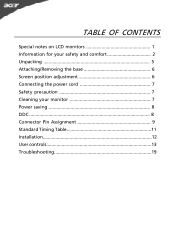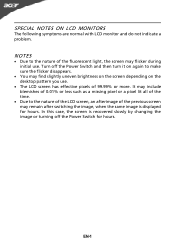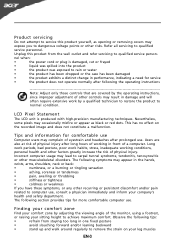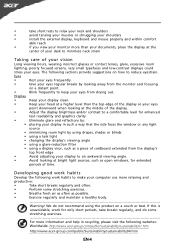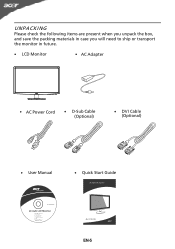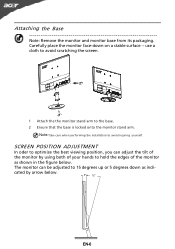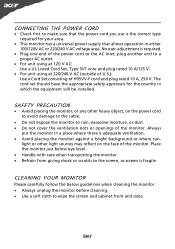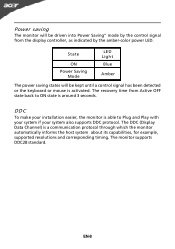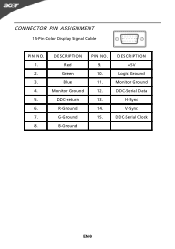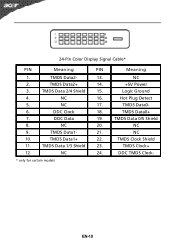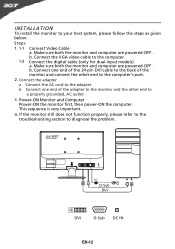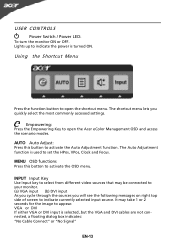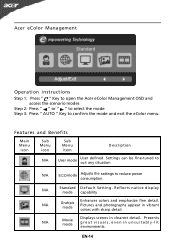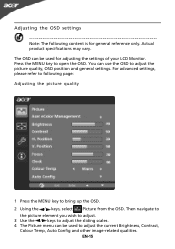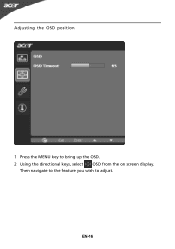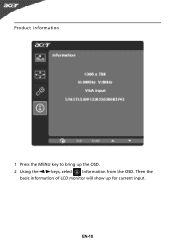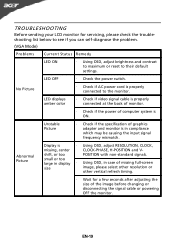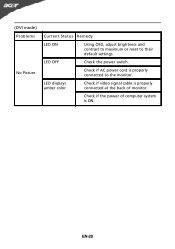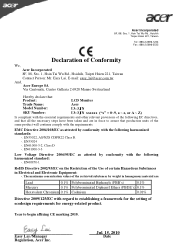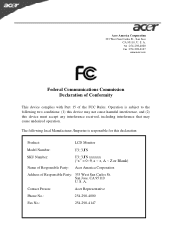Acer S181HL Support Question
Find answers below for this question about Acer S181HL.Need a Acer S181HL manual? We have 1 online manual for this item!
Question posted by anildivakar on December 17th, 2012
There Is Colour Display Problem. Often The Colour Of Pc Changes Automatically
While working, the colour display of the pc automatically changes. It affects the eyes as well as difficult to read/watch. Please let us know solution to this problem.
Current Answers
Related Acer S181HL Manual Pages
Similar Questions
Acer G185hv Display Problem
every time i try to play a game like call of duty world at war it says that the input is not support...
every time i try to play a game like call of duty world at war it says that the input is not support...
(Posted by pedigosamuel 12 years ago)
Display Problems
The display is wide screen ... does not allow for anything more than 640 x 480 ... How do I change t...
The display is wide screen ... does not allow for anything more than 640 x 480 ... How do I change t...
(Posted by crwn88rb 12 years ago)
Does P186h Has Dvi? Is It Possible To Connect My Ps3 To The Monitor (hdmi-dvi)?
I want to connect my ps3 to my monitor but i only see a vga input. Is there any way i can connect ps...
I want to connect my ps3 to my monitor but i only see a vga input. Is there any way i can connect ps...
(Posted by chrisferna93 12 years ago)
Acer T231h Monitor
Hi the touch screen part of my monitor no longer works even though evry thing is plugged in right a...
Hi the touch screen part of my monitor no longer works even though evry thing is plugged in right a...
(Posted by true25888 12 years ago)
My Acer Monitor (al1716) Isnt Working, Can You Help
my monitor worked fine until yesterday, now it is black and the word acer flashes on the scren every...
my monitor worked fine until yesterday, now it is black and the word acer flashes on the scren every...
(Posted by oushamonabulla 13 years ago)