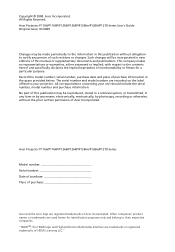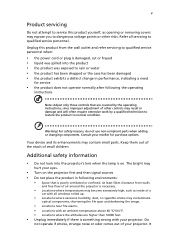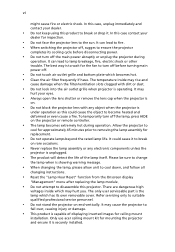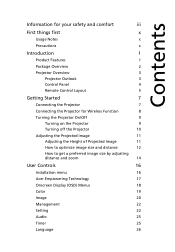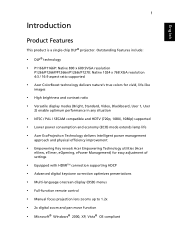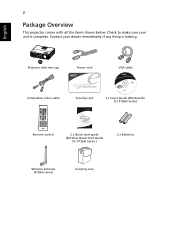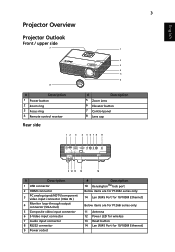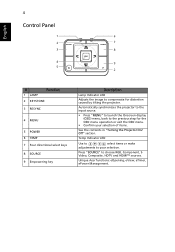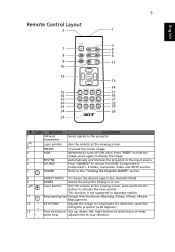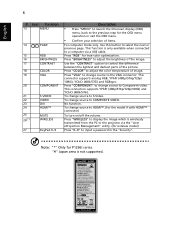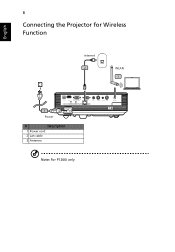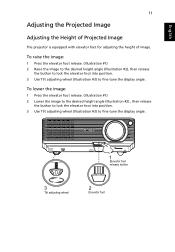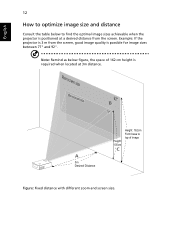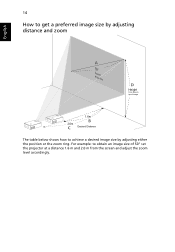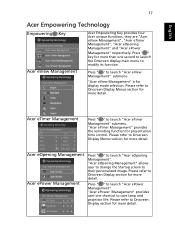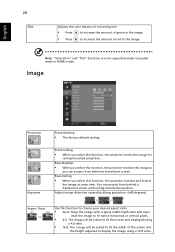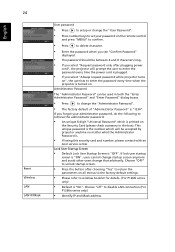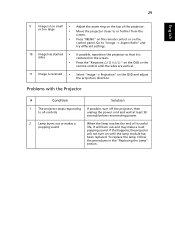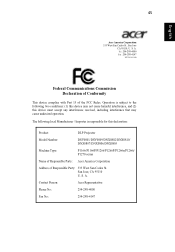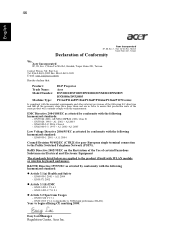Acer P1266i Support Question
Find answers below for this question about Acer P1266i.Need a Acer P1266i manual? We have 2 online manuals for this item!
Question posted by mmunyanyi on August 24th, 2011
How To Reverse Invert Image
Current Answers
Answer #1: Posted by kcmjr on August 24th, 2011 8:51 AM
http://www.helpowl.com/manuals/Acer/P1266i/65727
Use the on-screen menu and select the image menu.
Front-Desktop: The factory default setting.
Front-Ceiling: When you select this function, the projector inverts the image for ceiling-mounted projection.
Rear-Desktop: When you select this function, the projector reverses the image so you can project from behind a translucent screen.
Rear-Ceiling: When you select this function, the projector reverses and inverts the image at same time. You can project from behind a translucent screen with ceiling mounted projection.
Licenses & Certifications: Microsoft, Cisco, VMware, Novell, FCC RF & Amateur Radio licensed.
Related Acer P1266i Manual Pages
Similar Questions
MY acer H7531D do not project any image:lamp lights on but logo "ACER" doesn't appear on screen (I s...
how can i get the part number for dmd chip for projector acer 1266
We want to use a new start up screen. Imported a jpeg file which My Start Up Screen converted to an ...
I have projected a presentation from behind on a transparant screen. Some technician helped me with ...