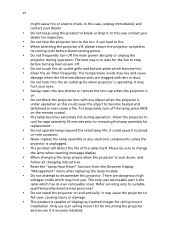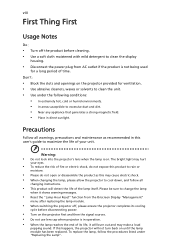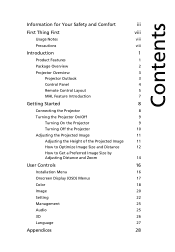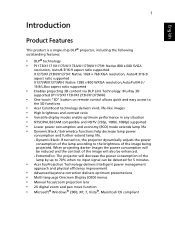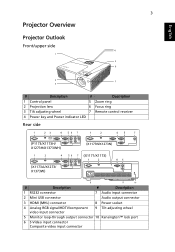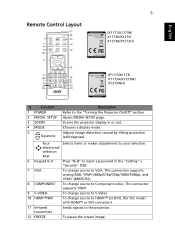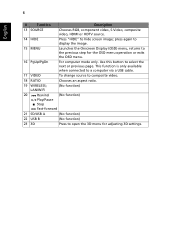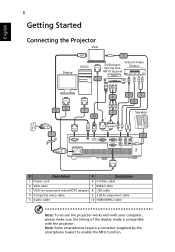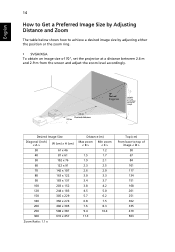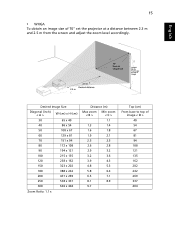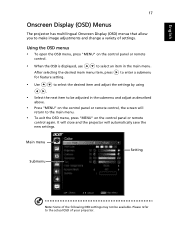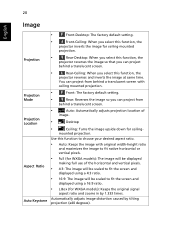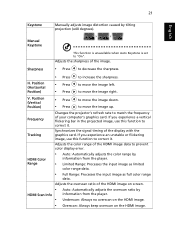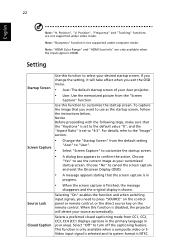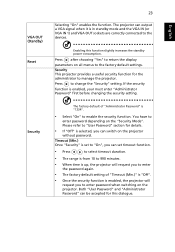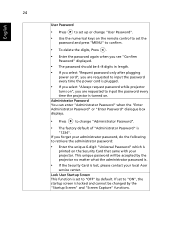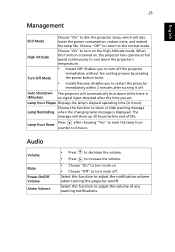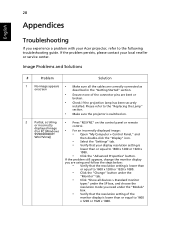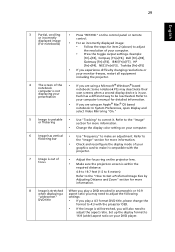Acer P1173 Support Question
Find answers below for this question about Acer P1173.Need a Acer P1173 manual? We have 1 online manual for this item!
Question posted by tapiwataurayi on November 7th, 2014
Reset Settings
how to change settings back to default settings
Current Answers
Answer #1: Posted by TommyKervz on November 7th, 2014 2:25 AM
Related Acer P1173 Manual Pages
Similar Questions
Manual Settings
how do I manually change the input source settings on my projector
how do I manually change the input source settings on my projector
(Posted by stephanieoginda 2 years ago)
How Do I Reset Lamp Operation Time After Changing Lamp?
(Posted by revpauleloff 9 years ago)
I Would Like To Know How To Reset My Acer Pd525d Projector To Factory Settings
(Posted by nicov 10 years ago)