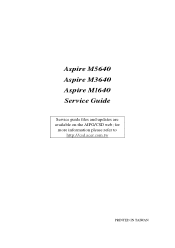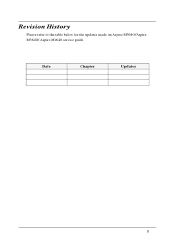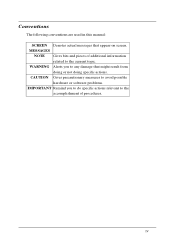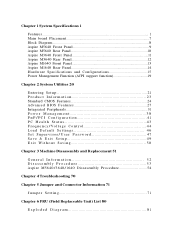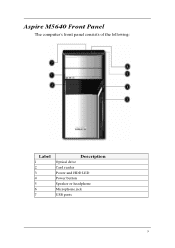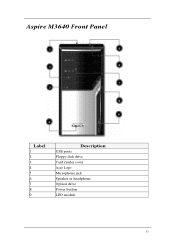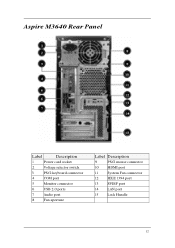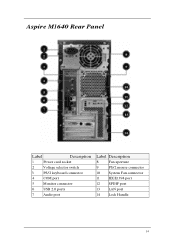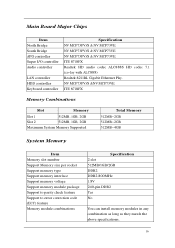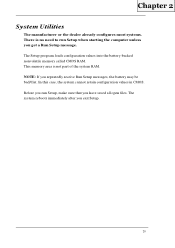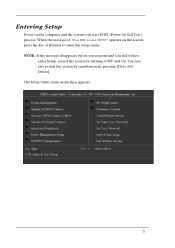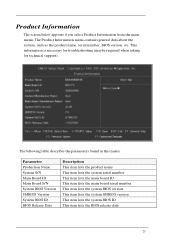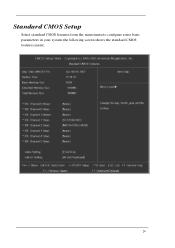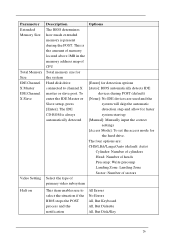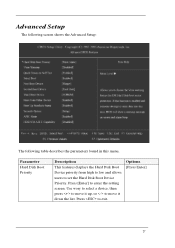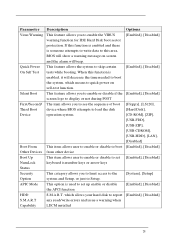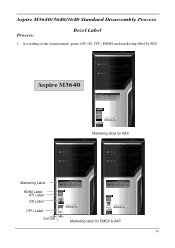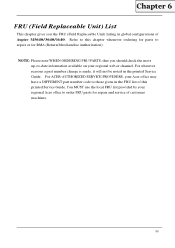Acer M1640 Support Question
Find answers below for this question about Acer M1640 - Aspire - 2 GB RAM.Need a Acer M1640 manual? We have 1 online manual for this item!
Question posted by pcpatel14 on May 23rd, 2011
Installaion Of Xp Sp2
Current Answers
Answer #1: Posted by bpshbp on May 27th, 2011 6:48 AM
-
- 1
Open Windows Update (located in the Windows XP Control Panel), and see if SP2 is on the list of available updates. If you don't have Windows Update installed or turned on, visit the Windows Update website in order to get the latest Windows Update software.
- 2
Select the Windows XP SP2 item from the list of available updates, and click the "Install" button. Windows Update will begin downloading Service Pack 2 (a process that may take up to 20 minutes or longer, depending on how fast your Internet connection is), and will then launch the installation program once downloading is complete.
- 3
Follow the on-screen prompts to complete the Windows XP Service Pack 2 installation. You will be asked to accept the terms of the licensing agreement before the actual installation takes place. Installation may take up to 20 or 30 minutes, after which you will be required to reboot your computer in order for the changes to the operating system to take effect.
- 4
Should you have problems installing XP Service Pack 2 through Windows Update, download the stand-alone executable from Microsoft in order to install the software update manually. The Service Pack executable is designed to make it easier for IT professionals to update multiple computers without having to download the Service Pack onto each one. Run the installer program once you've finished downloading it, and follow the on-screen instructions as mentioned above.
- 1
Answer #2: Posted by bpshbp on May 27th, 2011 6:53 AM
- 1
Open Windows Update (located in the Windows XP Control Panel), and see if SP2 is on the list of available updates. If you don't have Windows Update installed or turned on, visit the Windows Update website in order to get the latest Windows Update software.
- 2
Select the Windows XP SP2 item from the list of available updates, and click the "Install" button. Windows Update will begin downloading Service Pack 2 (a process that may take up to 20 minutes or longer, depending on how fast your Internet connection is), and will then launch the installation program once downloading is complete.
- 3
Follow the on-screen prompts to complete the Windows XP Service Pack 2 installation. You will be asked to accept the terms of the licensing agreement before the actual installation takes place. Installation may take up to 20 or 30 minutes, after which you will be required to reboot your computer in order for the changes to the operating system to take effect.
- 4
Should you have problems installing XP Service Pack 2 through Windows Update, download the stand-alone executable from Microsoft in order to install the software update manually. The Service Pack executable is designed to make it easier for IT professionals to update multiple computers without having to download the Service Pack onto each one. Run the installer program once you've finished downloading it, and follow the on-screen instructions as mentioned above
Related Acer M1640 Manual Pages
Similar Questions
Looking for the correct F key + Alt to get my Acer Aspire 1640 to Factory Reset after backing up all...
Hi I have an acer aspire desk top I bought a year ago can I connect it to wifi
I have been trying to install windows XP SP2 on my acer veriton 5100 desktop pc, but it only ends up...
Hello, I have an Acer M1640 Desktop, and I have to replace the CMOS Battery every two weeks, otherw...