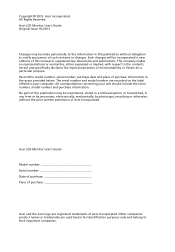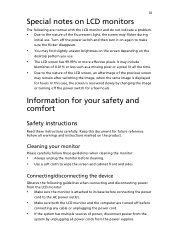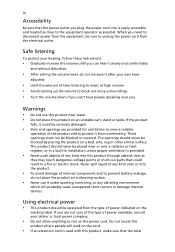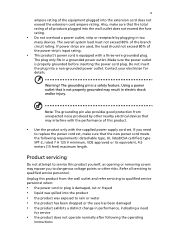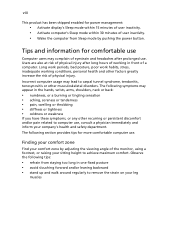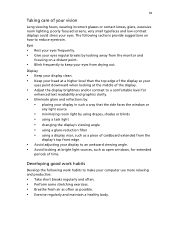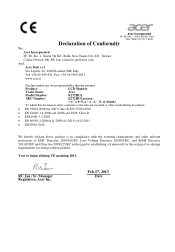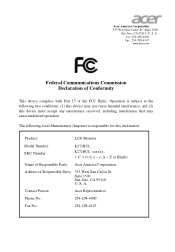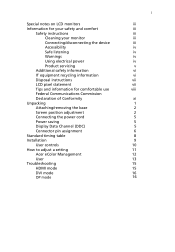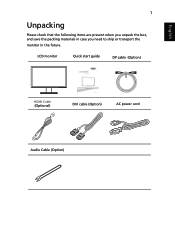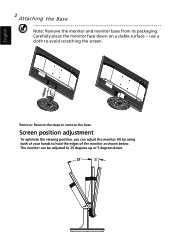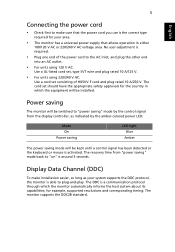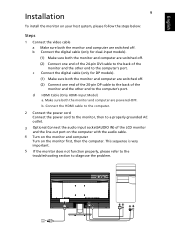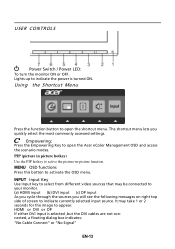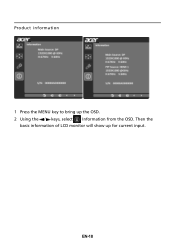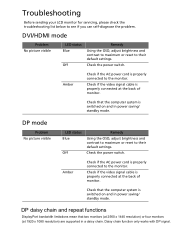Acer K272HUL Support Question
Find answers below for this question about Acer K272HUL.Need a Acer K272HUL manual? We have 1 online manual for this item!
Question posted by francinesylvestre on July 15th, 2015
How To Remove The Stand At Bottom
The person who posted this question about this Acer product did not include a detailed explanation. Please use the "Request More Information" button to the right if more details would help you to answer this question.