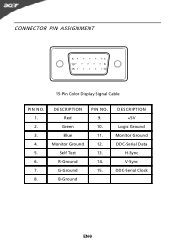Acer G245H Support Question
Find answers below for this question about Acer G245H.Need a Acer G245H manual? We have 2 online manuals for this item!
Question posted by Johan1 on June 4th, 2011
Hdmi Cable
just inserted new graphics card and extra memory, plugged everything together, using an HDMI cable, and the message on the screen reads ' input device not supported?
Any ideas on what we can do please?
Current Answers
Related Acer G245H Manual Pages
Similar Questions
So I Bought A Vga To Hdmi So I Could My The Monitor Into My Ps4
but when i plued it in i just comes up with input not supported and yes i have read the book that ca...
but when i plued it in i just comes up with input not supported and yes i have read the book that ca...
(Posted by ansammy2323 6 years ago)
I Keep Getting Input Not Supported On My V206hql Monitor
(Posted by evelyn1955 10 years ago)
Box 'input Not Supported' On Hdmi From Sat Receiver
Hi, I just bought a G246HYL and connected it via HDMI to my SAT receiver. The picture is bright, t...
Hi, I just bought a G246HYL and connected it via HDMI to my SAT receiver. The picture is bright, t...
(Posted by chk1058 10 years ago)