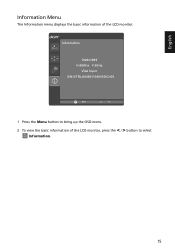Acer G246HYL Support Question
Find answers below for this question about Acer G246HYL.Need a Acer G246HYL manual? We have 1 online manual for this item!
Question posted by chk1058 on March 7th, 2014
Box 'input Not Supported' On Hdmi From Sat Receiver
Hi, I just bought a G246HYL and connected it via HDMI to my SAT receiver. The picture is bright, the tone is there, but a box keeps saying "input not supported". How can I get rid of that box?
Current Answers
Related Acer G246HYL Manual Pages
Similar Questions
Hdmi Connection Issues
I owned this monitor for more than 6 years, and start to realize the problem is quite significant. 1...
I owned this monitor for more than 6 years, and start to realize the problem is quite significant. 1...
(Posted by ombulin48 8 years ago)
Monitor Stand
i just bought k202hql pc monitor. how to adjust the monitor stand
i just bought k202hql pc monitor. how to adjust the monitor stand
(Posted by lesleysquall 10 years ago)
Vga In Not Working???
Just bought a VGA in cable for this monitor, I plugged it in and it doesn't work at all. Tried switc...
Just bought a VGA in cable for this monitor, I plugged it in and it doesn't work at all. Tried switc...
(Posted by willochill 10 years ago)
Emachines E192hq Can Support Hdmi?
(Posted by prastyo76 11 years ago)