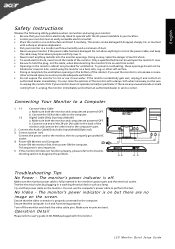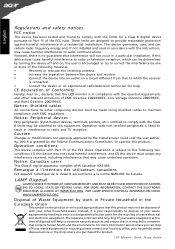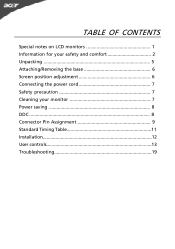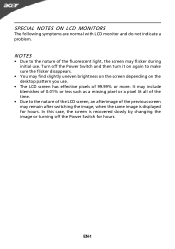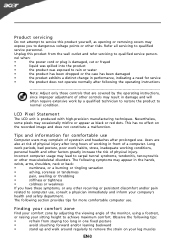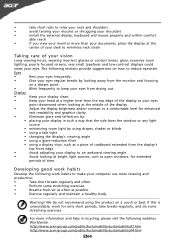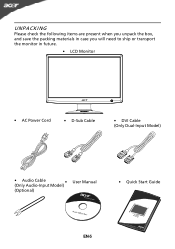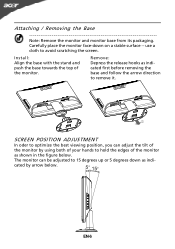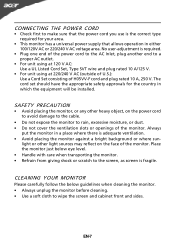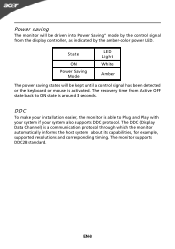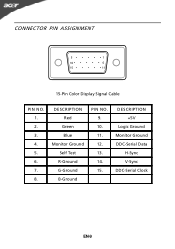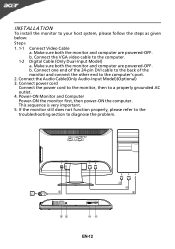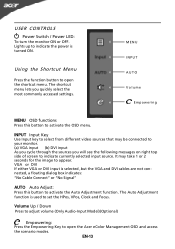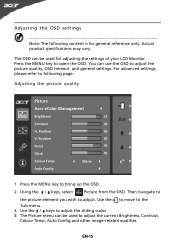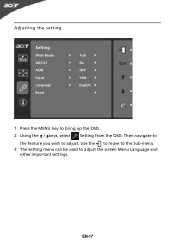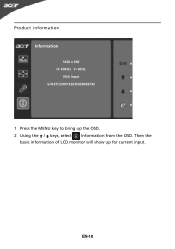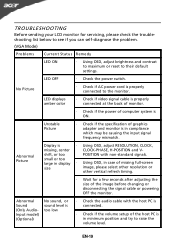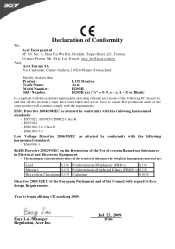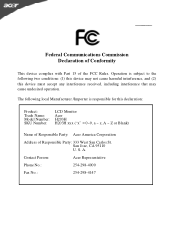Acer H203H Support Question
Find answers below for this question about Acer H203H.Need a Acer H203H manual? We have 2 online manuals for this item!
Question posted by willochill on November 18th, 2013
Vga In Not Working???
Just bought a VGA in cable for this monitor, I plugged it in and it doesn't work at all. Tried switching input channels, it just skips the VGA channel. If I only have the VGA cable plugged in it says "Cable Not Connected." Please help, I'm sure I have it plugged in the right way.
Current Answers
Answer #1: Posted by sosolidj4tt on November 20th, 2013 6:11 PM
Troubleshoot! Troubleshoot! Troubleshoot! I can not stress this enough. You are going to want to search for the source of the issue. Attempt to connect to the monitor using another computer and make sure its not the computer it self causing the problem. Faulty wire perhaps? Check around your house for any spare VGA cables and see if they work. Still no help? Contact ACER and see if they can inform you of a possible solution.
ACER Support Chat : http://acer.custhelp.com/app/chat/pre_chat_launch
Related Acer H203H Manual Pages
Similar Questions
Acer S240hl Monitor Unable To Alter Brightness
I have the Acer S240HL monitor. All setup and working with VGA cable connected but unable to alter t...
I have the Acer S240HL monitor. All setup and working with VGA cable connected but unable to alter t...
(Posted by tsrios 10 years ago)
How Can I Stop My Acer H203h Wide Screen Color Monitor From Flickering?
(Posted by maleblanc 10 years ago)
What Is The Monitor Size Of My Acer Model # H203hb?
Thanks
(Posted by dnavidal 11 years ago)
Acer H203h Monitor Full Screen Display Is Black. Any Suggestion On Trouble Shoot
(Posted by cbabin 12 years ago)