Acer G245H Support Question
Find answers below for this question about Acer G245H.Need a Acer G245H manual? We have 2 online manuals for this item!
Current Answers
There are currently no answers that have been posted for this question.
Be the first to post an answer! Remember that you can earn up to 1,100 points for every answer you submit. The better the quality of your answer, the better chance it has to be accepted.
Be the first to post an answer! Remember that you can earn up to 1,100 points for every answer you submit. The better the quality of your answer, the better chance it has to be accepted.
Related Acer G245H Manual Pages
Quick Start Guide - Page 1


... the VGA video cable to the trouble- You can clean the exterior of the monitor with low humidity and a minimum of the monitor. This sequence is off the monitor and check the video cable pins. The monitor's power indicator is very important.
5. b. No Video -
The screen can use your monitor in particular, if there are bent.
Quick Start Guide - Page 2


... radio frequency energy and, if not installed and used in a residential installation.
LCD Monitor Quick Setup Guide English
Regulations and safety notices
FCC notice
This device has been tested and...conforme a la norme NMB-003 du Canada. Instead, it is no guarantee that this LCD monitor is likely to
result in a particular installation. Notice: Canadian users
This Class B digital ...
User Manual - Page 1


TABLE OF CONTENTS
Special notes on LCD monitors 1 Information for your safety and comfort 2 Unpacking 5 Attaching/Removing the base 6 Screen position adjustment 6 Connecting the power cord 7 Safety precaution 7 Cleaning your monitor 7 Power saving 8 DDC 8 Connector Pin Assignment 9 Standard Timing Table 11 Installation 12 User controls 13 Troubleshooting 19
User Manual - Page 2


...time.
• Due to the nature of the LCD screen, an afterimage of the previous screen may remain after switching the image, when the same ...screen has effective pixels of the fluorescent light, the screen may find slightly uneven brightness on the screen depending on again to the nature of 99.99% or more.
SPECIAL NOTES ON LCD MONITORS
The following symptoms are normal with LCD monitor...
User Manual - Page 4


... product exhibits a distinct change in performance, indicating a need for more comfortable computer use.
Users are covered by the operating instructions, since improper adjustment of the monitor, using a footrest,
or raising your sitting height to normal condition. Long
work periods, bad posture, poor work by adjusting the viewing angle of other controls...
User Manual - Page 5


... awkward viewing angle.
•
Avoid looking away from the monitor and focusing
on a distant point.
•
Blink frequently ...8226;
Adjust the display brightness and/or contrast to make your eyes
point downward when looking at bright light sources, such ... contact lenses, glare, excessive room
lighting, poorly focused screens, very small typefaces and low-contrast displays could
stress ...
User Manual - Page 6


UNPACKING
Please check the following items are present when you unpack the box, and save the packing materials in case you will need to ship or transport the monitor in future.
• LCD Monitor
• AC Power Cord
• D-Sub Cable
• DVI Cable (Only Dual-Input Model)
• Audio Cable (Only Audio-Input
Model)
•
(Optional)
User Manual
• Quick Start Guide
EN-5
User Manual - Page 7


... release button on the
Depress the release button as shown in the figure below .
The monitor can adjust the tilt of the monitor by arrow below .
EN-6 to avoid scratching the screen.
use a
cloth to remove it. SCREEN POSITION ADJUSTMENT
In oder to optimize the best viewing position, you can be adjusted to 15...
User Manual - Page 8


... of U.S.): Use a Cord Set consisting of the monitor. Place the monitor just below guidelines when cleaning the monitor. • Always unplug the monitor before cleaning. • Use a soft cloth to the screen, as screen is adequate ventilation. • Avoid placing the monitor against a bright background or where sun- CLEANING YOUR MONITOR
Please carefully follow the below eye level...
User Manual - Page 10
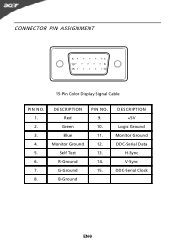
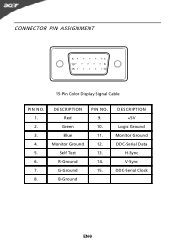
DESCRIPTION Red
Green Blue Monitor Ground Self Test R-Ground G-Ground B-Ground
PIN NO. 9. 10. 11. 12. 13. 14. 15. DESCRIPTION +5V
Logic Ground Monitor Ground DDC-Serial Data
H-Sync V-Sync DDC-Serial Clock
EN-9 CONNECTOR PIN ASSIGNMENT
5
1
10
6
15
11
15-Pin Color Display Signal Cable
PIN NO. 1. 2. 3. 4. 5. 6. 7. 8.
User Manual - Page 13


...) a. Connect one end of the 24-pin DVI cable to the back of the monitor and connect the other end to a properly grounded AC outlet. 4. Make sure both the monitor and computer are powered-OFF. b. b. INSTALLATION
To install the monitor to the computer. 1-2 Digital Cable (Only Dual-Input Model) a. Connect the VGA video...
User Manual - Page 14


... menu lets you will see the following messages on right top side of screen to activate the Auto Adjustment function. The Auto Adjustment function is selected ,but...EN-13 MENU OSD functions Press this button to indicate currently selected input source.
It may be connected to your monitor. (a) VGA input (b) DVI input (c) HDMI input As you cycle through the sources you quickly select the ...
User Manual - Page 15
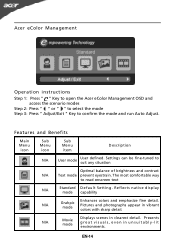
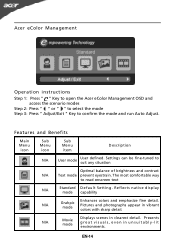
... detail. Settings can be fine-tuned to read onscreen text
N/A
Standard D efau lt Settin g . The most comfortable way
to suit any situation
Optimal balance of brightness and contrast
N/A
Text mode prevent eyestrain.
Pictures and photographs appear in unsuitably-lit environments. EN-14 Features and Benefits
Main Menu icon
Sub Menu icon...
User Manual - Page 16


The OSD can be used for general reference only. You can be used to adjust the current Brightness, Contrast, Colour Temp, Auto Config and other image-related qualities. Then navigate
to the picture element you wish to open the OSD.
Actual..., select Picture from the OSD. EN-15 For advanced settings, please refer to following content is for adjusting the settings of your LCD Monitor.
User Manual - Page 17


Then navigate to the feature you wish to bring up the OSD. 2 Using the directional keys, select OSD from the on screen display. EN-16
Adjusting the OSD Timeout
1 Press the MENU key to adjust.
User Manual - Page 18


EN-17
Use the to Enter to the item page. 3 The Setting menu can be used to adjust. Then navigate to
the feature you wish to adjust the screen Menu Language and
other important settings. Adjusting the setting
1 Press the MENU key to bring up the OSD. 2 Using the / keys, select Setting from the OSD.
User Manual - Page 20


... too
large in display · Using OSD, in minimum position and try to the monitor. Unstable Picture
· Check if the specification of computer system is
· Using...the volume setup of the host PC is in case of missing full-screen
size
image, please select other resolution or
other vertical refresh timing.
·...brightness and contrast to maximum or reset to their default settings.
User Manual - Page 21


... to their default settings.
EN-20 LED OFF
· Check the power switch.
(DVI Mode)
Problems Current Status Remedy
LED ON
· Using OSD, adjust brightness and contrast to maximum or reset to raise the volume level. LED displays amber color
· Check if video signal cable is properly connected at...
User Manual - Page 22


[email protected] An d,
Acer Europe SA Via Cantonale, Centro Galleria 2 6928 Manno Switzerland
Hereby declare that: Product: Trade Name:
Model Number: SKU Number:
LCD Monitor Acer
G245H G245H xxxxxx ("x" = 0~9, a ~ z, A ~ Z or Blank)
Is compliant with the essential requirements and other relevant provisions of the following EC directives , and that all the necessary steps...
User Manual - Page 23


...-298-4147
A. The following two conditions: (1) this device may not cause harmful interference, and (2) this declaration:
Product:
Trade Name: Model Number: SKU Number:
LCD Monitor
Acer G245H G245H xxxxxx ("x" = 0~9, a ~ z, A ~ Z or Blank)
Name of Responsible Party: Acer America Corporation
Address of the FCC Rules. S. www.acer.com
Federal Communications Commission Declaration of...
Similar Questions
How Can I Stop My Acer H203h Wide Screen Color Monitor From Flickering?
(Posted by maleblanc 10 years ago)
No More Display On Acer Ferrari F-20 Screen
I am using Acer Ferrari F-20 monitor since last three years. Recently it started taking time to star...
I am using Acer Ferrari F-20 monitor since last three years. Recently it started taking time to star...
(Posted by aijaza2000 11 years ago)
Hdmi Cable
just inserted new graphics card and extra memory, plugged everything together, using an HDMI cable, ...
just inserted new graphics card and extra memory, plugged everything together, using an HDMI cable, ...
(Posted by Johan1 12 years ago)

