Acer G235H Support Question
Find answers below for this question about Acer G235H.Need a Acer G235H manual? We have 2 online manuals for this item!
Question posted by gayle2home on July 9th, 2012
How Do I Turn Off Auto Config
Everytime I go to the "picture" screen to disable Auto Config I allows me to make changes to every item on that list but when I try to disable auto config it just takes off and AUTO CINFIGS all by itself
Current Answers
There are currently no answers that have been posted for this question.
Be the first to post an answer! Remember that you can earn up to 1,100 points for every answer you submit. The better the quality of your answer, the better chance it has to be accepted.
Be the first to post an answer! Remember that you can earn up to 1,100 points for every answer you submit. The better the quality of your answer, the better chance it has to be accepted.
Related Acer G235H Manual Pages
Quick Start Guide - Page 1
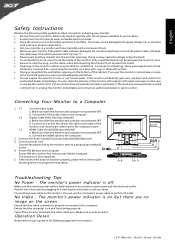
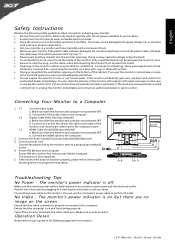
...• Put your monitor if the power cable has been damaged. Turn off . Make sure no image on...screen can use your monitor in the bottom of the monitor. If the monitor accidentally gets wet, unplug it near an easily accessible electrical outlet. • Place the monitor...cabinet. Make sure both the monitor and computer are bent. Do not allow anything metallic into the monitor openings...
Quick Start Guide - Page 2


...shielded cables to which is encouraged to try to correct the interference by one
...other computing devices must be determined
by turning the device off and on, the ...These limits are designed to radio communications.
LCD Monitor Quick Setup Guide This device generates, uses,... in interference to operate this product.
Caution
Changes or modifications not expressly approved by handing it...
User Manual - Page 1


TABLE OF CONTENTS
Special notes on LCD monitors 1 Information for your safety and comfort 2 Unpacking 5 Attaching/Removing the base 6 Screen position adjustment 6 Connecting the power cord 7 Safety precaution 7 Cleaning your monitor 7 Power saving 8 DDC 8 Connector Pin Assignment 9 Standard Timing Table 11 Installation 12 User controls 13 Troubleshooting 19
User Manual - Page 2
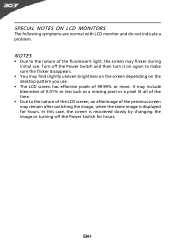
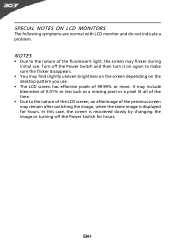
...screen is displayed for hours. NOTES
• Due to make sure the flicker disappears.
• You may remain after switching the image, when the same image is recovered slowly by changing the image or turning off the Power Switch and then turn...; Due to the nature of the LCD screen, an afterimage of 99.99% or more.
SPECIAL NOTES ON LCD MONITORS
The following symptoms are normal with LCD...
User Manual - Page 3
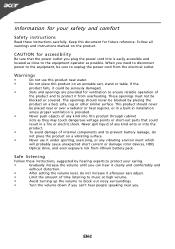
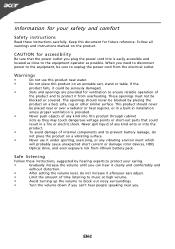
... not use it afteryour ears adjust.
•
Limit the amount of time listening to music at high volume.
•
Avoid turning up the volume to block out noisy surroundings.
•
Turn the volume down if you can hear it clearly and comfortably and
without distortion.
•
After setting the volume level, do...
User Manual - Page 4
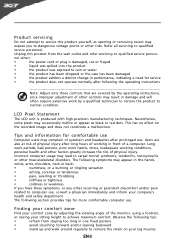
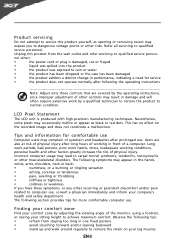
...has been dropped or the case has been damaged
•
the product exhibits a distinct change in performance, indicating a need for service
•
the product does not operate normally after... company's
health and safety department. Incorrect computer usage may result in front of the monitor, using a footrest,
or raising your leg muscles
EN-3 Nevertheless, some pixels may occasionally...
User Manual - Page 5


...glare, excessive room
lighting, poorly focused screens, very small typefaces and low-contrast displays... your display to make your computer use more relaxing and
productive:
•
Take short breaks regularly ...such as a piece of cardboard extended from the monitor and focusing
on a distant point.
•...task light
• changing the display's viewing angle
• using a glare-...
User Manual - Page 6


UNPACKING
Please check the following items are present when you unpack the box, and save the packing materials in case you will need to ship or transport the monitor in future.
• LCD Monitor
• AC Power Cord
• D-Sub Cable
• DVI Cable (Only Dual-Input Model)
• Audio Cable (Only Audio-Input
Model)
•
(Optional)
User Manual
• Quick Start Guide
EN-5
User Manual - Page 7
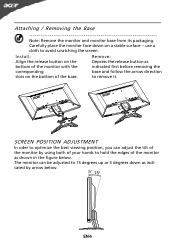
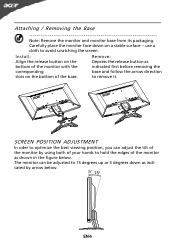
... adjusted to optimize the best viewing position, you can adjust the tilt of the monitor with the
indicated first before removing the
corresponding
base and follow the arrow direction
slots on a stable surface --
to avoid scratching the screen. EN-6
SCREEN POSITION ADJUSTMENT
In oder to 15 degrees up or 5 degrees down on the...
User Manual - Page 8
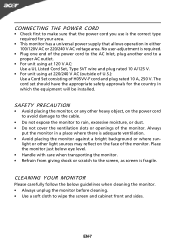
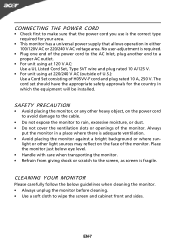
... a proper AC outlet.
• For unit using at 120 V AC: Use a UL Listed Cord Set, Type SVT wire and plug rated 10 A/125 V.
• For unit using ...monitor. • Refrain from giving shock or scratch to the screen, as screen is adequate ventilation. • Avoid placing the monitor against a bright background or where sun- CONNECTING THE POWER CORD
• Check first to make sure that allows...
User Manual - Page 9


The DDC (Display Data Channel) is able to ON state is around 3 seconds.
DDC
To make your installation easier, the monitor is a communication protocol through which the monitor automatically informs the host system about its capabilities, for example, supported resolutions and corresponding timing.
State
ON Power Saving
Mode
LED Light Blue
Orange
The ...
User Manual - Page 10


DESCRIPTION +5V
Logic Ground Monitor Ground DDC-Serial Data
H-Sync V-Sync DDC-Serial Clock
EN-9 DESCRIPTION Red
Green Blue Monitor Ground Self Test R-Ground G-Ground B-Ground
PIN NO. 9. 10. 11. 12. 13. 14. 15.
CONNECTOR PIN ASSIGNMENT
5
1
10
6
15
11
15-Pin Color Display Signal Cable
PIN NO. 1. 2. 3. 4. 5. 6. 7. 8.
User Manual - Page 13
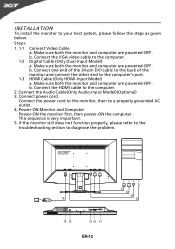
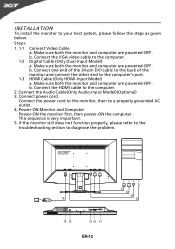
Connect one end of the 24-pin DVI cable to the back of the monitor and connect the other end to the computer. 2. Make sure both the monitor and computer are powered-OFF. b. Make sure both the monitor and computer are powered-OFF. Connect the HDMI cable to the computer's port. 1-3 HDMI Cable (Only HDMI-Input...
User Manual - Page 14


...see the following messages on right top side of screen to open the shortcut menu. It may be connected to your monitor. (a) VGA input (b) DVI input (c) HDMI input...turned ON. The Auto Adjustment function is selected ,but the VGA and DVI cables are not connected, a floating dialog box indicates: "No Cable Connect" or "No Signal"
EN-13
USER CONTROLS
Power Switch / Power LED: To turn the monitor...
User Manual - Page 15


... way
to confirm the mode and run Auto Adjust. Pictures and photographs appear in clearest detail.
R... eflects n a tive d isp lay mode capability
N/A
Grahpic mode
Enhances colors and emphasize fine detail. Presents great visuals, even in unsuitably-lit environments.
Features and Benefits
Main Menu icon
Sub Menu icon
Sub Menu item...
User Manual - Page 16
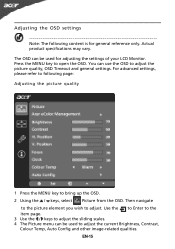
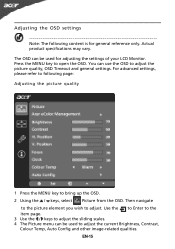
..., Auto Config and other image-related qualities.
Press the MENU key to bring up the OSD. 2 Using the / keys, select Picture from the OSD. EN-15 Actual product specifications may vary. For advanced settings, please refer to following content is for adjusting the settings of your LCD Monitor. Use the to Enter to the item...
User Manual - Page 20


... contrast to maximum or reset to the monitor. LED OFF
· Check the power switch. Unstable Picture
· Check if the specification of computer system is too low
· Check the audio cable with non-standard signals.
EN-19
Abnormal Picture
Display is in minimum position and try to raise the volume level. Abnormal...
User Manual - Page 21
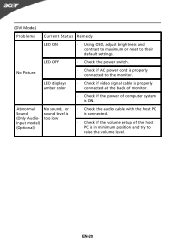
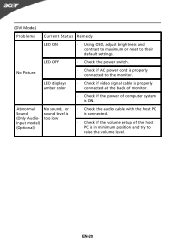
...the volume setup of computer system is properly connected to raise the volume level.
EN-20 No Picture
· Check if AC power cord is ON.
LED displays amber color
· Check if ...video signal cable is properly connected at the back of monitor.
· Check if the power of the host PC is in minimum position and try to the monitor. (DVI Mode)
Problems Current Status Remedy
LED ON
...
User Manual - Page 22


[email protected] An d,
Acer Europe SA Via Cantonale, Centro Galleria 2 6928 Manno Switzerland
Hereby declare that: Product: Trade Name:
Model Number: SKU Number:
LCD Monitor Acer
G235H G235H xxxxxx ("x" = 0~9, a ~ z, A ~ Z or Blank)
Is compliant with the essential requirements and other relevant provisions of the following EC directives , and that all the necessary steps...
User Manual - Page 23


... is subject to the following two conditions: (1) this device may not cause harmful interference, and (2) this declaration:
Product:
Trade Name: Model Number: SKU Number:
LCD Monitor
Acer G235H G235H xxxxxx ("x" = 0~9, a ~ z, A ~ Z or Blank)
Name of Responsible Party: Acer America Corporation
Address of the FCC Rules. S. Operation is responsible for this device must accept any...
Similar Questions
How To Decrease Brightness On Acer Monitor G235h. Left Arrow Doesn't Work.
(Posted by john79532 12 years ago)
My Monitor Cant Turn On Model Acer G235h.
My Monitor Cant Turn On model ACER G235H. Only Power led blinking ( Blue and Yellow )
My Monitor Cant Turn On model ACER G235H. Only Power led blinking ( Blue and Yellow )
(Posted by Shahrilizzami80 12 years ago)
Monitor Wont Work With My Laptop.
I recently bought a dell laptop, and an Acer monitor and when I try to connect them they wont recogn...
I recently bought a dell laptop, and an Acer monitor and when I try to connect them they wont recogn...
(Posted by ilovebaz811 12 years ago)

