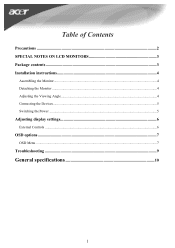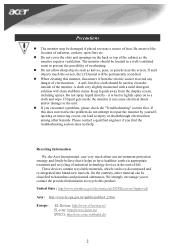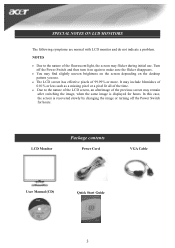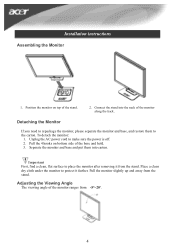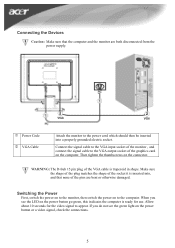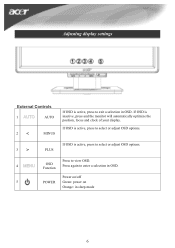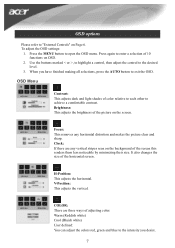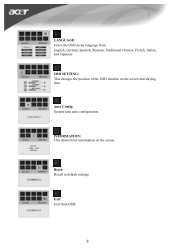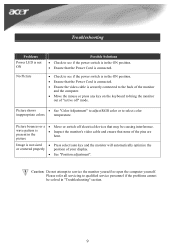Acer ET.1916B.WDA Support Question
Find answers below for this question about Acer ET.1916B.WDA.Need a Acer ET.1916B.WDA manual? We have 1 online manual for this item!
Question posted by rogerbernard1111 on November 6th, 2014
I Have Some Interference (pink Snow) On My Screen. It Started When I Tigh Dvi-in
The person who posted this question about this Acer product did not include a detailed explanation. Please use the "Request More Information" button to the right if more details would help you to answer this question.
Current Answers
Related Acer ET.1916B.WDA Manual Pages
Similar Questions
The Screen Is Out Of Position, Do I Need To Update Drivers?
(Posted by aditischool 2 years ago)
Problem With My New Acer Screen
Good Afternoon,I am having issues with my new Acer Screen. Instead of having one full screen, it has...
Good Afternoon,I am having issues with my new Acer Screen. Instead of having one full screen, it has...
(Posted by kevinfish 6 years ago)
Colors Are All 'wrong' On My Acer G196hql Monitor...
I recently noticed after rebooting my PC today that my Acer monitor is showing multiple hues/shades ...
I recently noticed after rebooting my PC today that my Acer monitor is showing multiple hues/shades ...
(Posted by ppaternacht 8 years ago)
How To Center Screen On Acer V223w Monitor
(Posted by Pilotprunn 9 years ago)
What Do I Need To Get Full Screen On My P216hl Monitor?
this is my second time trying this monitor took the other one back to walmart and looks like i might...
this is my second time trying this monitor took the other one back to walmart and looks like i might...
(Posted by joycemarie200810 10 years ago)