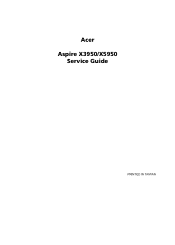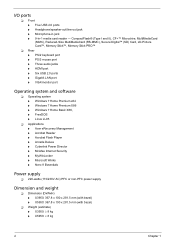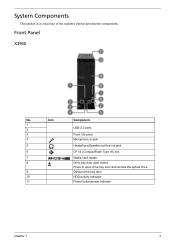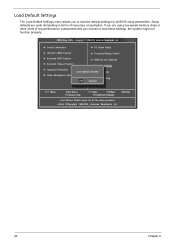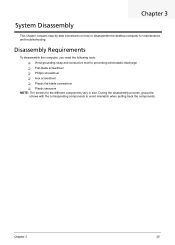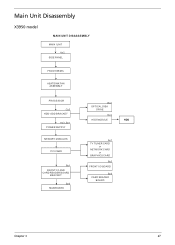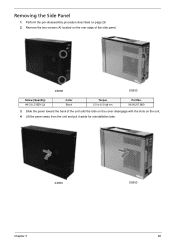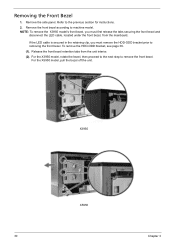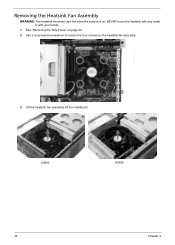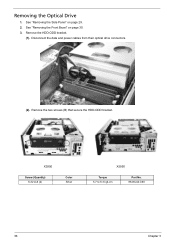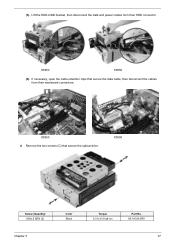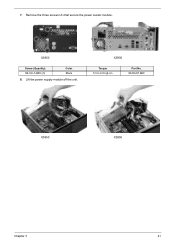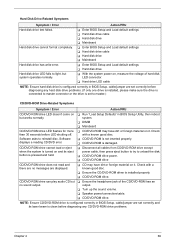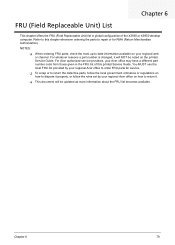Acer Aspire X3950 Support Question
Find answers below for this question about Acer Aspire X3950.Need a Acer Aspire X3950 manual? We have 1 online manual for this item!
Question posted by hsoonong419 on March 27th, 2013
Why Does My Pc Shut Down Suddenly?
Current Answers
Answer #1: Posted by tintinb on April 3rd, 2013 8:06 PM
Solution: According to Cnet.com, Acer Aspire X3950 has a 220 Watt power supply. You can purchase a 220 watt power supply from the link below.
Tutorial:
If you have more questions, please don't hesitate to ask here at HelpOwl. Experts here are always willing to answer your questions to the best of our knowledge and expertise.
Regards,
Tintin
Related Acer Aspire X3950 Manual Pages
Similar Questions
how I connect to a router my Acer desktop Aspire M3900 ?