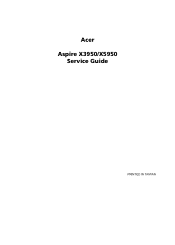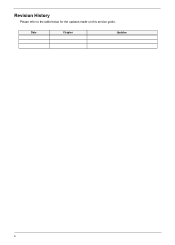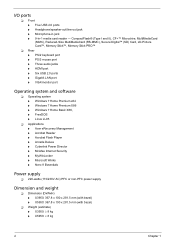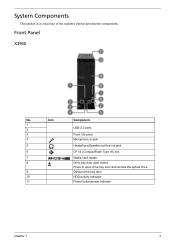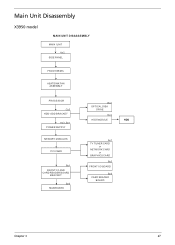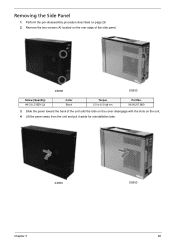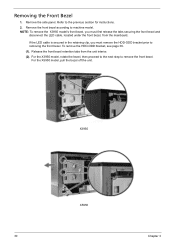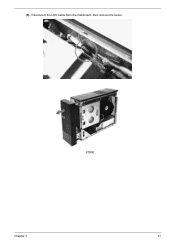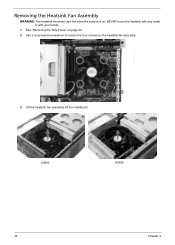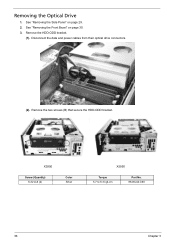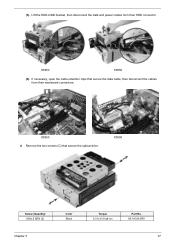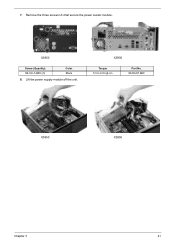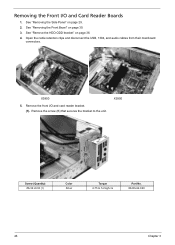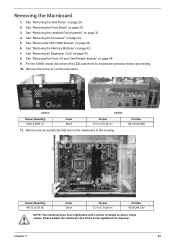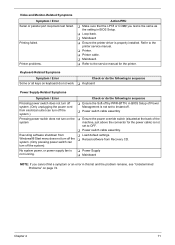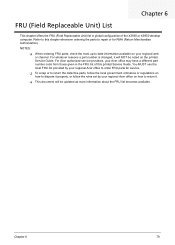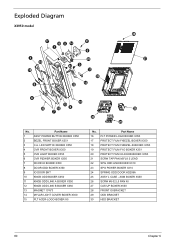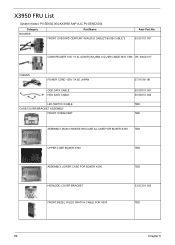Acer Aspire X3950 Support Question
Find answers below for this question about Acer Aspire X3950.Need a Acer Aspire X3950 manual? We have 1 online manual for this item!
Question posted by tunisiana on April 25th, 2013
Manual Service X3950
The person who posted this question about this Acer product did not include a detailed explanation. Please use the "Request More Information" button to the right if more details would help you to answer this question.
Current Answers
Answer #1: Posted by TommyKervz on April 25th, 2013 11:15 AM
Greetings - Please download the service guide on the link below -
http://www.manualslib.com/manual/445231/Acer-Aspire-X3950.html?page=79
Related Acer Aspire X3950 Manual Pages
Similar Questions
Why Does My Pc Shut Down Suddenly?
The 2 fans in Lite-on PS-5221-06 (A1-ROHS) power supply module rotate very slowly and somtimes they ...
The 2 fans in Lite-on PS-5221-06 (A1-ROHS) power supply module rotate very slowly and somtimes they ...
(Posted by hsoonong419 11 years ago)
Can You Please Help Me To Access A Manual For My Acer Aspire M3641. Thanku.
(Posted by rockailey1 11 years ago)
Is The Acer Aspire X3950 Able To Connect To Wireless Internet?
(Posted by karen93884 11 years ago)
I Am Trying To Find A Manual For An Acer Aspire X1930
(Posted by Anonymous-51943 12 years ago)
Where Can I Get The Users Manual For My Acer Aspire M3970
(Posted by borstell 12 years ago)