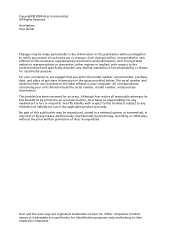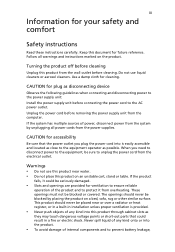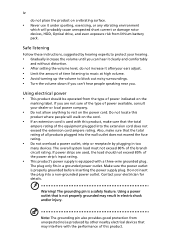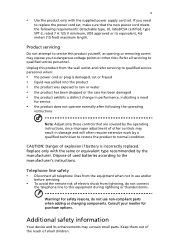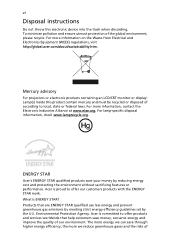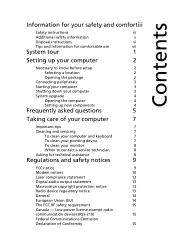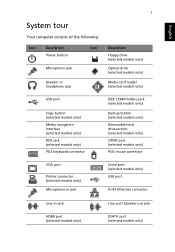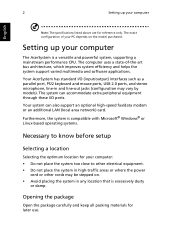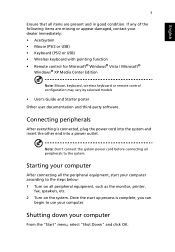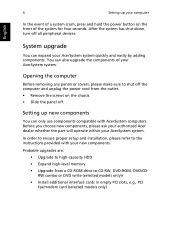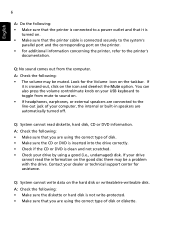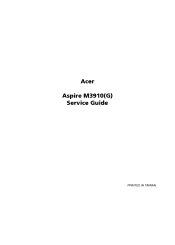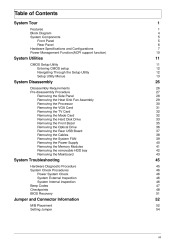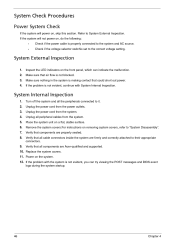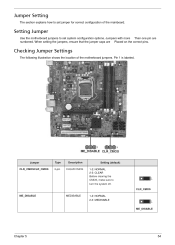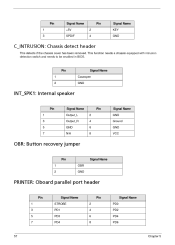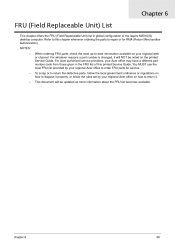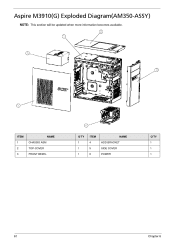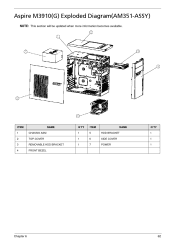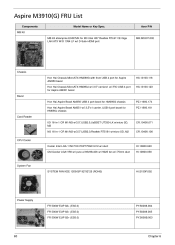Acer Aspire M3910 Support Question
Find answers below for this question about Acer Aspire M3910.Need a Acer Aspire M3910 manual? We have 2 online manuals for this item!
Question posted by dsovering on November 12th, 2014
Internal Speaker Jumper Settings
Current Answers
Answer #1: Posted by wongcie on January 13th, 2015 6:31 PM
You can do this by opening your PC case and unplug the pin. Please find black and red cable which is heading to internal speaker. If you can't find those cable thats mean you have integrated internal speaker which is hard to disconnected, except using special tools.
Wongcie
http://komtip.ml
http://saranteknisi.ml
http://saranteknisi.blogspot.co.id
http://dukunpijet.blogspot.co.id
Related Acer Aspire M3910 Manual Pages
Similar Questions
my acer aspire ax3400 needs a new cmos battery were is it on the motherboard