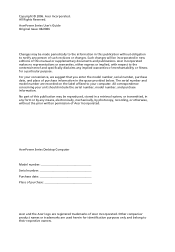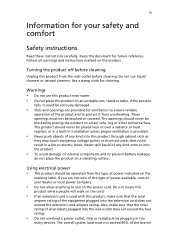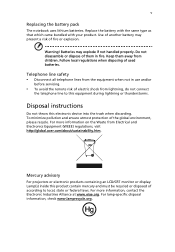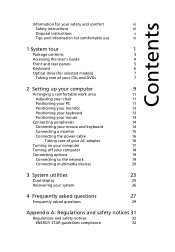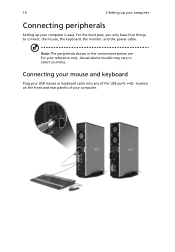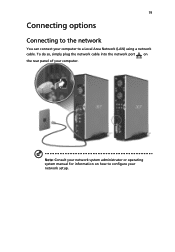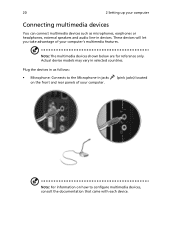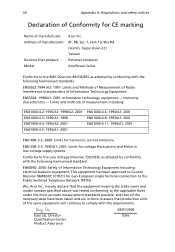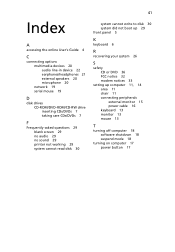Acer AP1000-UD400P Support Question
Find answers below for this question about Acer AP1000-UD400P.Need a Acer AP1000-UD400P manual? We have 1 online manual for this item!
Question posted by johnmallyb on August 11th, 2012
Front Panel Conection For An Acer G43t-am V2.0, Motherboard
I have replaced my front panel and disconnected the plugs now i can't remember which order they go back
Current Answers
Related Acer AP1000-UD400P Manual Pages
Similar Questions
How Many Pins Is The Acer Aspire T180-ua381b Motherboard Power Connector
(Posted by paigebebang 9 years ago)
How To Use Windows 8 On My Acer Z3101 All In One Desktop
(Posted by rbelllo 10 years ago)
Acer Aspirezs600g All-in-one Desktop Support
Why would my computer just go blank and never come back? Was using it and, all at once there was not...
Why would my computer just go blank and never come back? Was using it and, all at once there was not...
(Posted by xdos 10 years ago)
How To Install New Hard Drive On Acer Veriton L460 Ultra Small Desktop
(Posted by mumeag 10 years ago)
Acer Aspire Am1201-ed5000a Motherboard
Hello i am trying to find out the actual name of the motherboard for a Acer Aspire AM1201-ED5000A so...
Hello i am trying to find out the actual name of the motherboard for a Acer Aspire AM1201-ED5000A so...
(Posted by mikevandergrift 11 years ago)