Acer AL1714 Support Question
Find answers below for this question about Acer AL1714.Need a Acer AL1714 manual? We have 3 online manuals for this item!
Question posted by jannali on November 2nd, 2011
How Do You Adjust The Brightnes Of The Screen Down?
The person who posted this question about this Acer product did not include a detailed explanation. Please use the "Request More Information" button to the right if more details would help you to answer this question.
Current Answers
There are currently no answers that have been posted for this question.
Be the first to post an answer! Remember that you can earn up to 1,100 points for every answer you submit. The better the quality of your answer, the better chance it has to be accepted.
Be the first to post an answer! Remember that you can earn up to 1,100 points for every answer you submit. The better the quality of your answer, the better chance it has to be accepted.
Related Acer AL1714 Manual Pages
AL1714 Service Guide - Page 1
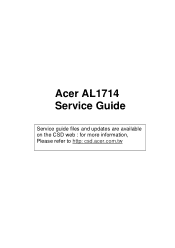
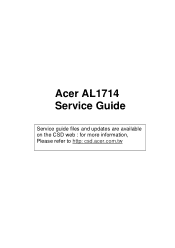
Acer AL1714 Service Guide
Service guide files and updates are available on the CSD web : for more information, Please refer to http: csd.acer.com.tw
AL1714 Service Guide - Page 11


In order to avoid abrupt temperature change during measuring. LCD Module LCD Panel Center of the Screen
Photometer (TOPCON BM-5A)
Field of Response Time (TR, TF):
100% 90%
Gray Level 255
Gray Level 255
Optical
Response 10% 0%
Gray Level 0
TR
TF
...
AL1714 Service Guide - Page 14


... Indicator
Green
Normal operation
Orange
Power management
3
MENU
OSD control MENU button
4
>
Right selection/ Volume button (AL1714m/AL1714bm)
5
<
Left selection/ Volume button (AL1714m/AL1714bm)
6
AUTO
Adjust Clock, Phase, H Position and V Position
automatically
7
Speaker
2.5W x 2
14
AL1714 Service Guide - Page 16


...is shown. Orange: Power off.
2. Auto : Press this button and click < and > to adjust volume when OSD is on and normal . Press it again to exit OSD.
3. > / Plus and < / Minus... : Press this button for selection or adjustment when OSD is shown.Press this button to control power ON/OFF of the Monitor. Green: Power is not shown (for the display to enter OSD....
AL1714 Service Guide - Page 17


... close the OSD window and save changes. . To exit OSD, select " " to change current settings. Adjustment Language Selection
OSD Setting Auto Adjustment
Message Restore Exit
17
Click < or > to select the function to be adjusted. Bright/Contract Adjustment Phase/Clock pulse Adjustment Horizontal/Vertical Adjustment Color Temp. Click the MENU to select the function to be...
AL1714 Service Guide - Page 18


... contrast between the foreground and
background of an image on the screen
Brightness
Adjust the background brightness of the screen
Phase Clock Pulse Horizontal
Adjust the focus of the image (for analog input adjustment only) Adjust the clock pulse of the image (for input adjustment only) Move the image left and right
Vertical
OSD Time Display N/A Auto...
AL1714 Service Guide - Page 37


... LED_G AUTO_ADJ SOURCE_SEL KEY_UP KEY_DOWN MENU
Description GROUND GROUND GROUND AUDIO OUTPUT AUDIO OUTPUT AUDIO OUTPUT AUDIO OUTPUT POWER KEY ORANGE LED GREEN LED AUTO ADJUSTMENT INPUT SOURCE SELECTION UP KEY DOWN KEY MENU KEY
5.3.6 CN9 Pin assignment
Pin No. 1 2 3 4 5 6 7 8 9 10 11 12 13 14 15
Symbol RIN GIN BIN GND...
AL1714 Service Guide - 8ms - Page 1


Acer AL1714 Service Guide
Service guide files and updates are available on the CSD web : for more information, Please refer to http: csd.acer.com.tw
AL1714 Service Guide - 8ms - Page 11


..., the measurement should be executed after lighting Backlight for 20 minutes to avoid abrupt temperature change during measuring. LCD Module LCD Panel Center of the Screen
Photometer (TOPCON BM-5A)
Field of Response Time (TR, TF):
100% 90%
Gray Level 255
Optical
Response 10%
0%
Gray Level 0
Gray Level 255
TR
TF...
AL1714 Service Guide - 8ms - Page 15


...Auto : Press this key to enter OSD. 2.2 OSD Menu Description
1. Power : Press this button to adjust volume when OSD is on and normal . Menu : Press this button and click < and > to ... speakers only)
4.
Green: Power is not shown (for selection or adjustment when OSD is shown.Press this button to control power ON/OFF of the Monitor. Orange Sleep status in the energy-saving mode.
AL1714 Service Guide - 8ms - Page 17
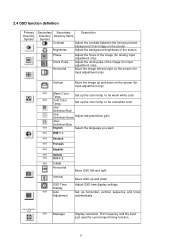
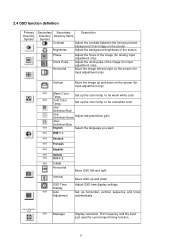
... the language you want
N/A
N/A Deutsch
N/A Français
N/A Español
N/A Italiano
N/A
N/A
Horizontal
Move OSD left and right on the screen (for input adjustment only)
Vertical
Move the image up and down Adjust OSD time display settings
Set up horizontal, vertical, sequence and focus automatically
(for analog input only)
N/A Message
Display resolution, H/V frequency...
AL1714 Service Guide - 8ms - Page 36


... LED_G AUTO_ADJ SOURCE_SEL KEY_UP KEY_DOWN MENU
Description GROUND GROUND GROUND AUDIO OUTPUT AUDIO OUTPUT AUDIO OUTPUT AUDIO OUTPUT POWER KEY ORANGE LED GREEN LED AUTO ADJUSTMENT INPUT SOURCE SELECTION UP KEY DOWN KEY MENU KEY
5.3.6 CN9 Pin assignment
Pin No. 1 2 3 4 5 6 7 8 9 10 11 12 13 14 15
Symbol RIN GIN BIN GND...
AL1714 User Guide - Page 1


Table of Contents
Safety Rules
1
Electrical Safety
1
Installation Safety
1
Cleaning Safety
1
Components and Accessories 1
Usage
2
Installation Guide
2
Adjustment of Display
3
Operation
4
Adjustment of Screen
5
Attachment
6
Plug and Play
6
Power Saver
6
Troubleshooting
6
Technical Specifications
7
Display Mode
8
AL1714 User Guide - Page 2


..., make sure that your hands are allowed to open the LCD display case. Take moisture-proof and ventilation measures to protect your LCD display or adjusting its case directly.
Components and Accessories
LCD Display (with speakers) LCD Display (without speakers) Signal Cable
Quick Start Guide
Quick Start Guide
Power Cable
Audio...
AL1714 User Guide - Page 3


..., connect the audio cable attached to your LCD display.
Connect and fasten both ends of the signal cable to the display from your LCD display.
Adjust the front and back dip angles of the display based on your LCD display out of the carton and assemble the display and seat along...
AL1714 User Guide - Page 4


... (For the model with speakers only) Press this button for selection or adjustment when OSD is shown. Press this button to exit the manual when OSD is shown. Adjustment of Display
Key Definition
Power Source 1
2. Press it again to adjust volume when OSD is not shown (for the model with speakers)
Power On...
AL1714 User Guide - Page 5
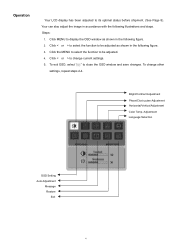
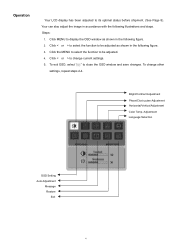
... OSD, select " " to its optimal status before shipment. (See Page 8). Bright/Contract Adjustment Phase/Clock pulse Adjustment Horizontal/Vertical Adjustment Color Temp. Click < or > to be adjusted as shown in accordance with the following figure. 2. To change current settings. 5. Your can also adjust the image in the following illustrations and steps.
Click the MENU to...
AL1714 User Guide - Page 6


... contrast between the foreground and
background of an image on the screen
Brightness
Adjust the background brightness of the screen
Phase Clock Pulse Horizontal
Adjust the focus of the image (for analog input adjustment only) Adjust the clock pulse of the image (for input adjustment only) Move the image left and right
Vertical
OSD Time Display N/A Auto...
AL1714 User Guide - Page 7


...Control System will brings the LCD display into low voltage status automatically to optimize the screen automatically. When the LCD display is connected. You can set up the reference position...display has a built-in Power Control System (Power Saver).
Refer to "Color Temperature Adjustment" to prevent complicated and time-consuming installation procedures. Attachment
Plug and Play
Power Saver...
AL1714 User Guide - Page 9


If not, the screen will not display or only the LED lights will be adjusted automatically. Hor. Pixel Frequency SYNC Polarity (H/V)
Display Mode (kHz)
Frequency (MHz)
(Hz...74.500
57.283
-/-
1024 x 768
60.150
74.720
80.000
-/-
8 For more information about the adjustment mode, refer to the instructions of your PC system is the same as one of your display card.
Frequency Vert....
Similar Questions
The Screen Is Out Of Position, Do I Need To Update Drivers?
(Posted by aditischool 2 years ago)
How Do I Adjust The Screen To Make It Easier On Eyes
Its Hard On My Eyes
(Posted by nancy26525 13 years ago)

