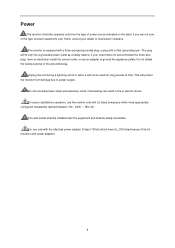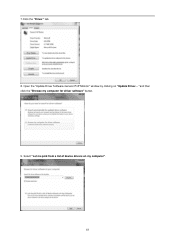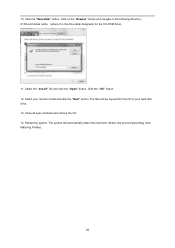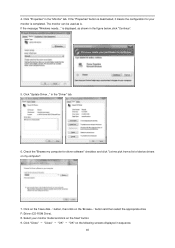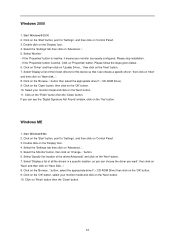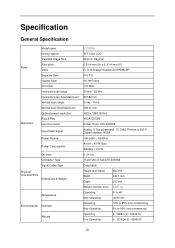AOC e2752Vh Support Question
Find answers below for this question about AOC e2752Vh.Need a AOC e2752Vh manual? We have 2 online manuals for this item!
Question posted by jwjf183 on January 28th, 2013
Compatibility With Windows Os
Current Answers
Answer #1: Posted by tintinb on January 30th, 2013 5:23 AM
- DVI-D ( HDCP ),
- HDMI ( HDCP ),
- VGA
This means that this monitor can be connected on any computer with the above mentioned interfaces. You can read the full specifications here:
If you have more questions, please don't hesitate to ask here at HelpOwl. Experts here are always willing to answer your questions to the best of our knowledge and expertise.
Regards,
Tintin
Related AOC e2752Vh Manual Pages
Similar Questions
I recently purchased a new desktop with Windows 10 on it, as well as my aoc 27in monitor. Monitor an...
I upgraded my notebook with windows 10, but after that, my usb monitor is not working. I tried to re...