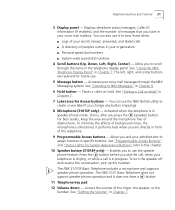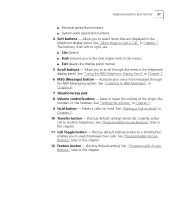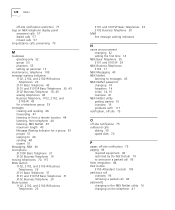3Com 3102 Support Question
Find answers below for this question about 3Com 3102 - NBX Business Phone VoIP.Need a 3Com 3102 manual? We have 1 online manual for this item!
Question posted by jenareynolds on April 10th, 2012
How Do I Set Separate Speed Dials?
Instead of looking thru directory, I would like to set speed dials using the right column of buttons. Otherwise they are just for looks...
Current Answers
Related 3Com 3102 Manual Pages
Similar Questions
How To Factory Reset Voip 3 Com 3102 Phone
(Posted by jarp0omo 9 years ago)
How Do I Reset 3cm-3c10402b Phone To Factory Settings?
Bought used phones and want to do a hard reset on phone to factory settings.
Bought used phones and want to do a hard reset on phone to factory settings.
(Posted by knichols1211 12 years ago)
3com 3102 Phone Has No Dial Tone.
3com 3102 Phone Has No Dial Tone. phone is able to dial internal but not external.
3com 3102 Phone Has No Dial Tone. phone is able to dial internal but not external.
(Posted by frankie89492 12 years ago)
3com 3102 Phone Has No Dial Tone
One of my 3Com 3102 phones is not working properly. I can see it in my NBX manager, if I pick up the...
One of my 3Com 3102 phones is not working properly. I can see it in my NBX manager, if I pick up the...
(Posted by eliaschahine 13 years ago)