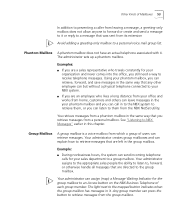3Com 3102 Support Question
Find answers below for this question about 3Com 3102 - NBX Business Phone VoIP.Need a 3Com 3102 manual? We have 1 online manual for this item!
Question posted by knichols1211 on December 8th, 2011
How Do I Reset 3cm-3c10402b Phone To Factory Settings?
Current Answers
Answer #1: Posted by dennish44153 on December 14th, 2012 10:48 AM
The following procedure worked well for me using a NBX V3001R software version 6.5.22 and 3102 Business phones.
1) before you start working with the phone
a) make sure DHCP is running on the network you will reset the phone on - you can put a DHCP server on your workstation by using Open DHCP Server - once installed on your laptop/desktop you modify the .ini file to conform to your network and then run the Run Stand Alone option (no need to make it start as a service; you should make sure it does not start as a server to keep from conflicting with the DHCP on your live network) - it is not necessary to enable Option 184, we will enter this information later
b) you will need the MAC address of the NCP as shown within NetSet, System-Wide Settings, System Identity - the MAC on the back of the NCP case is NOT the MAC of the ethernet port
c) make sure Auto Discover Telephones is disabled on the NCP - System-Wide Settings, Auto Discovery, Auto Discover Telephones, un-checked
2) disconnect phone from switch for initial programming - this allows you to program without the phone attempting to complete the boot sequence
3) boot the phone - via PoE or power supply
4) when the phone displays the message about "no network" press the program button - this is in the top right corner of the phone with the white dot in the middle
5) press 6 to go to Advanced Settings
6) press 3 to Set EEPROM - Default; press # to confirm and the mute button to continue
7) press 1 to Set NCP MAC Address; using the number keys and the arrow keys enter the 12 hex digits of the NCP's MAC (example: 00e0:bbb3:4d9e); press # to confirm and the mute button to continue; press mute a second time to return to the main menu
8) press 5 to Configure NCP IP Address; using the number keys enter the IP Address of the NCP (example: 192.168.001.190); press # to confirm and the mute button to continue
9) attach the phone to the switch where you have the DHCP and the NCP
10) press 6 to return to Advanced Settings
11) press 5 to do a Hardware Reset
12) it will take about 5 minutes as the phone will reboot several (4 to 5) times - you will know it is done when the phone display shows the MAC of the NCP
13) you may now enable Auto Discover Telephones and reboot the phone (menu options 6, 5) if you are using this phone on this NBX
14) smile